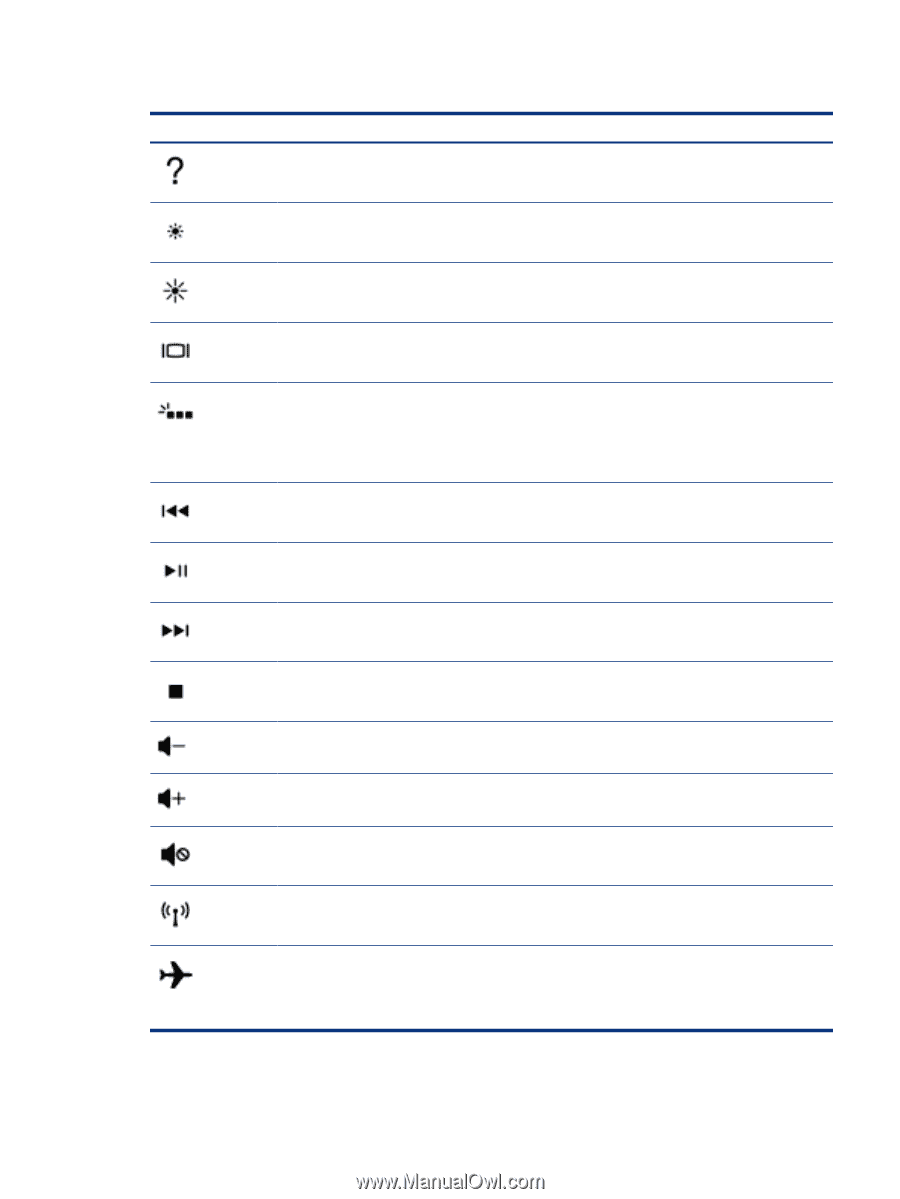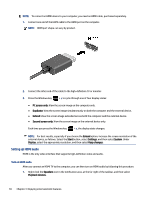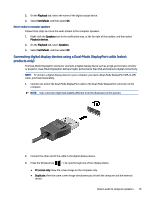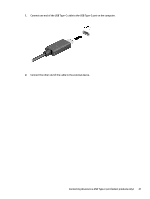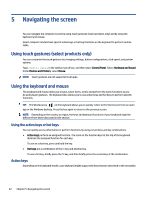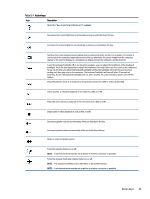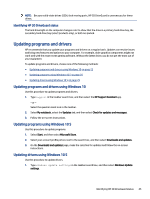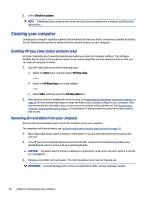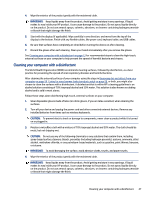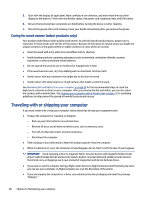HP Pavilion Desktop PC TP01-2000i User Guide - Page 31
Action keys, Table 5-1
 |
View all HP Pavilion Desktop PC TP01-2000i manuals
Add to My Manuals
Save this manual to your list of manuals |
Page 31 highlights
Table 5-1 Action keys Icon Description Opens the "How to get help in Windows 10" webpage. Decreases the screen brightness incrementally as long as you hold down the key. Increases the screen brightness incrementally as long as you hold down the key. Switches the screen image between display devices connected to the system. For example, if a monitor is connected to the computer, repeatedly pressing this key alternates the screen image from the computer display to the monitor display to a simultaneous display on both the computer and the monitor. Turns the keyboard backlight off or on. On select products, you can adjust the brightness of the keyboard backlight. Press the key repeatedly to adjust the brightness from high (when you first start up the computer), to low, to off. After you adjust the keyboard backlight setting, the backlight will revert to your previous setting each time you turn on the computer. The keyboard backlight will turn off after 30 seconds of inactivity. To turn the keyboard backlight back on, press any key. To conserve battery power, turn off this feature. Plays the previous track of an audio CD or the previous section of a DVD or a Blu-ray Disc (BD). Starts, pauses, or resumes playback of an audio CD, a DVD, or a BD. Plays the next track of an audio CD or the next section of a DVD or a BD. Stops audio or video playback of a CD, a DVD, or a BD. Decreases speaker volume incrementally while you hold down the key. Increases speaker volume incrementally while you hold down the key. Mutes or restores speaker sound. Turns the wireless feature on or off. NOTE: A wireless network must be set up before a wireless connection is possible. Turns the airplane mode and wireless feature on or off. NOTE: The airplane mode key is also referred to as the wireless button. NOTE: A wireless network must be set up before a wireless connection is possible. Action keys 23