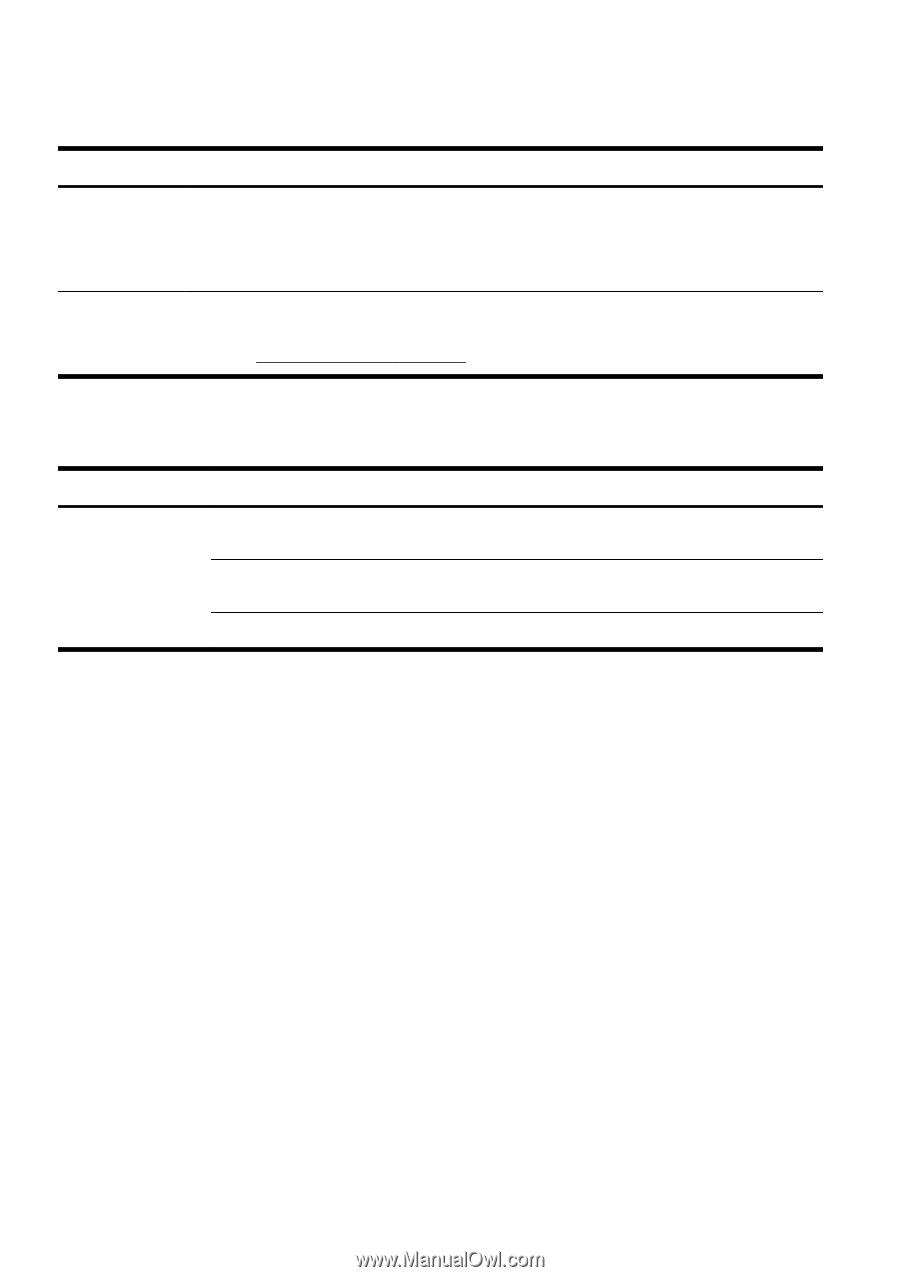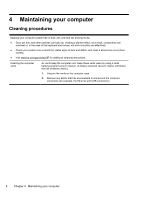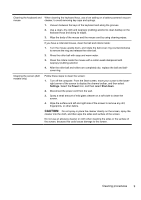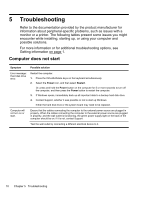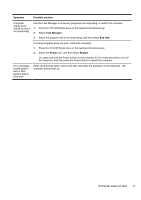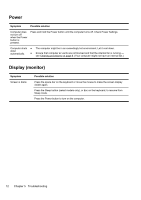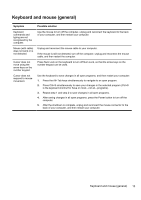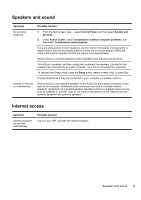HP Pavilion Touch 23-f200 Quick Setup Guide (Windows 8) - Page 16
Power, Display monitor
 |
View all HP Pavilion Touch 23-f200 manuals
Add to My Manuals
Save this manual to your list of manuals |
Page 16 highlights
Power Symptom Possible solution Computer does not turn off when the Power button is pressed. Press and hold the Power button until the computer turns off. Check Power Settings. Computer shuts ● down automatically. ● The computer might be in an exceedingly hot environment. Let it cool down. Ensure that computer air vents are not blocked and that the internal fan is running - see Cleaning procedures on page 8. (Your computer might not have an internal fan.) Display (monitor) Symptom Screen is blank. Possible solution Press the space bar on the keyboard or move the mouse to make the screen display visible again. Press the Sleep button (select models only), or Esc on the keyboard, to resume from Sleep mode. Press the Power button to turn on the computer. 12 Chapter 5 Troubleshooting