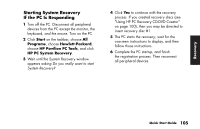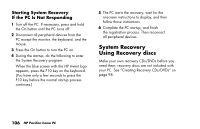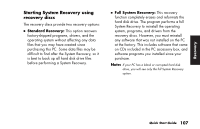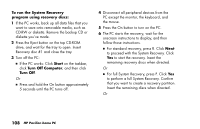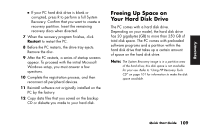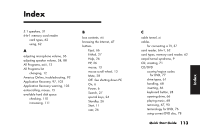HP Pavilion a200 HP Pavilion Desktop PCs - (English) Quick Start Guide PAV SUM - Page 138
To display hard disk space
 |
View all HP Pavilion a200 manuals
Add to My Manuals
Save this manual to your list of manuals |
Page 138 highlights
The partition: ■ Houses a backup version of the operating system and the programs included with the PC. ■ Takes up about 5 GB of hard disk space, reducing the total amount of space available for your use. ■ Can be removed using the Recovery Tools CD. Use the following procedures to: ■ View the amount of used and free disk space by using the System Tools Disk Management. ■ Uninstall unneeded programs. ■ Use the Disk Cleanup utility. ■ Reinstall programs that came with the PC. To display hard disk space To view the amount of space on the hard disk: 1 Click Start on the taskbar. 2 Click Control Panel. 3 Click Performance and Maintenance, if it is present. 4 Double-click Administrative Tools. 5 Double-click Computer Management. The Computer Management window opens. 6 Double-click Storage. 7 Double-click Disk Management (Local). Information is displayed for each drive on your PC. You may need to scroll the window to the right to see the capacity and the free space sizes. 110 HP Pavilion home PC