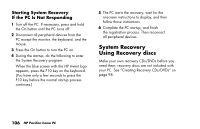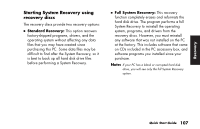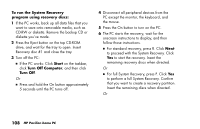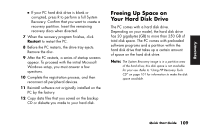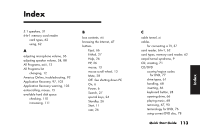HP Pavilion a200 HP Pavilion Desktop PCs - (English) Quick Start Guide PAV SUM - Page 139
Increasing available, hard disk space, Uninstalling programs, Removing desktop icons
 |
View all HP Pavilion a200 manuals
Add to My Manuals
Save this manual to your list of manuals |
Page 139 highlights
Recover y Increasing available hard disk space You can free up space on the hard disk by uninstalling programs and removing desktop icons, or by using the Disk Cleanup utility to remove unneeded files. Uninstalling programs 1 Click Start. 2 Click Control Panel. 3 Double-click the Add or Remove Programs, if it is present. 4 Click the program to remove, and then click the Change/Remove button. Follow the onscreen instructions. 5 Click OK when the confirmation window opens. 6 Repeat steps 4 and 5 for each program you want to remove. 7 Click Close. 8 Restart the PC. Removing desktop icons You can remove most desktop icons from your display by either deleting them or moving them to an unused icons folder. To delete a desktop icon, right-click the icon, and then select Delete. Important: You should not delete any unfamiliar desktop icons. If in doubt, do not delete it. Instead, use the steps to move desktop icons to the Unused Desktop Shortcuts folder. Quick Start Guide 111