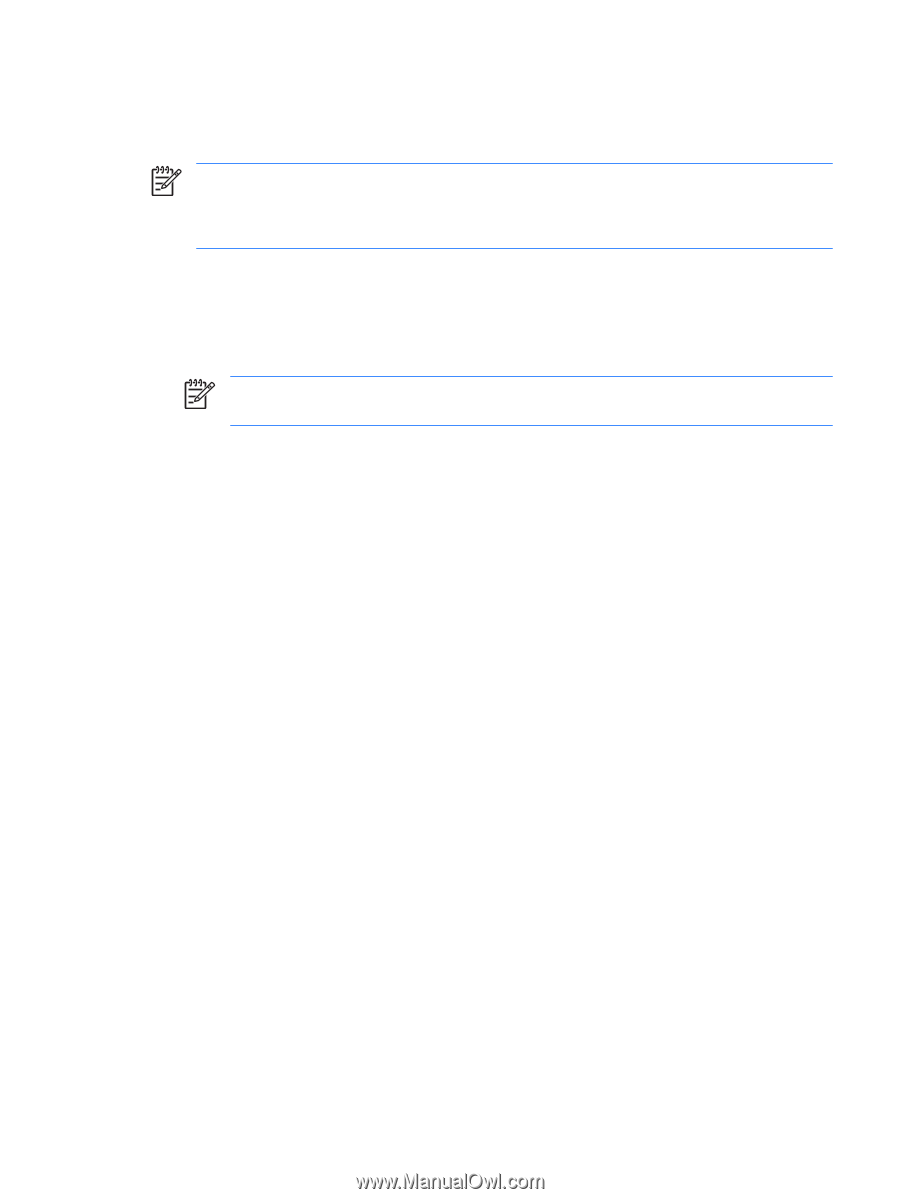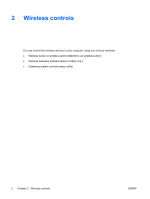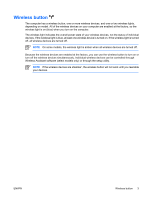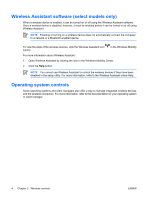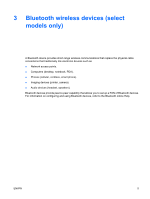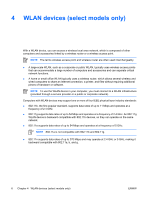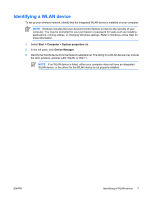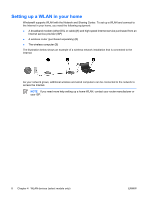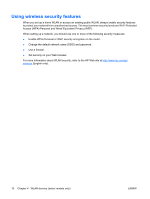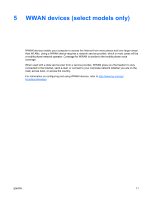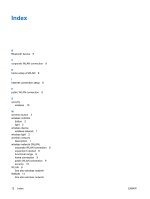HP Pavilion dv2000 Wireless (Select Models Only) - Windows Vista - Page 11
Identifying a WLAN device, If no WLAN device is listed - drivers
 |
View all HP Pavilion dv2000 manuals
Add to My Manuals
Save this manual to your list of manuals |
Page 11 highlights
Identifying a WLAN device To set up your wireless network, identify that the integrated WLAN device is installed on your computer: NOTE Windows includes the User Account Control feature to improve the security of your computer. You may be prompted for your permission or password for tasks such as installing applications, running utilities, or changing Windows settings. Refer to Windows online Help for more information. 1. Select Start > Computer > System properties tab. 2. In the left pane, click Device Manager. 3. Identify the WLAN device from the Network adapters list. The listing for a WLAN device may include the term wireless, wireless LAN, WLAN, or 802.11. NOTE If no WLAN device is listed, either your computer does not have an integrated WLAN device, or the driver for the WLAN device is not properly installed. ENWW Identifying a WLAN device 7