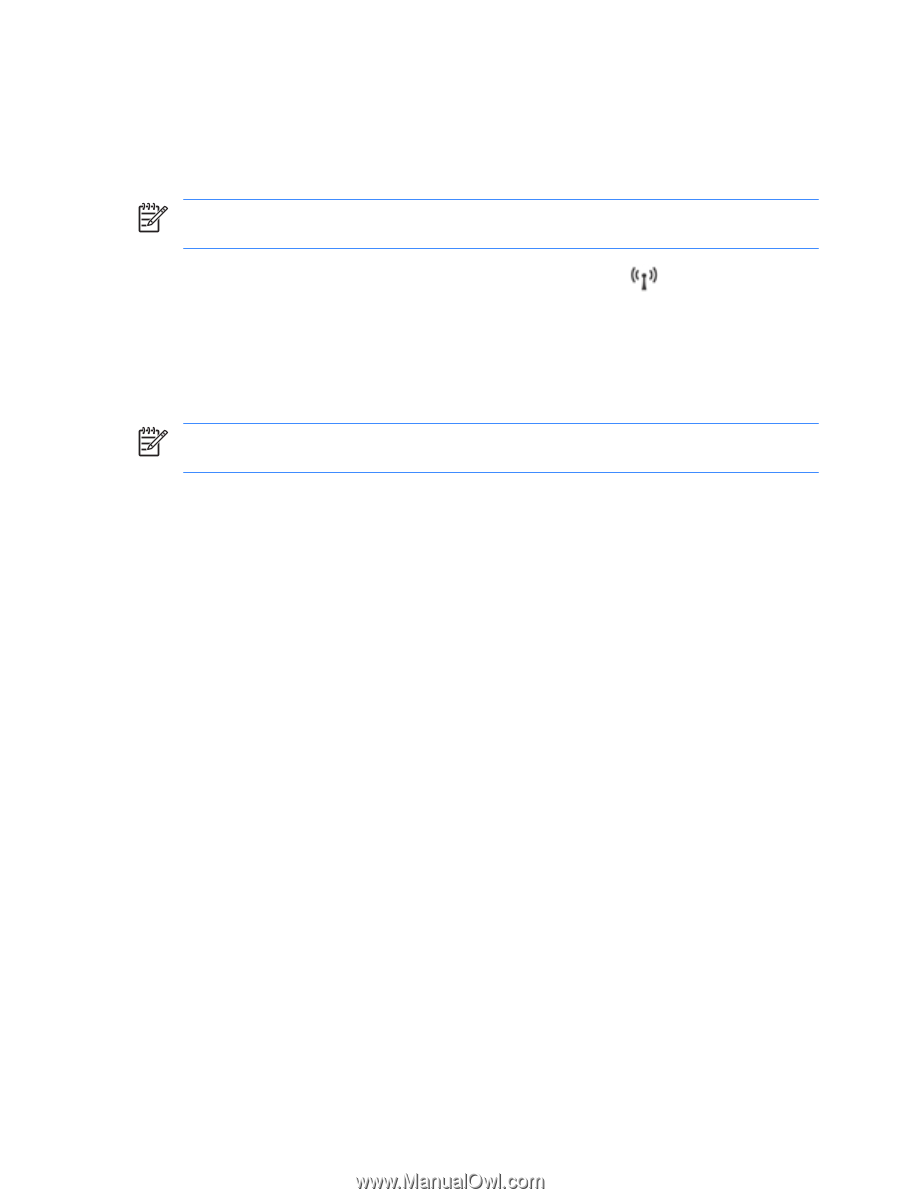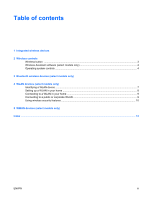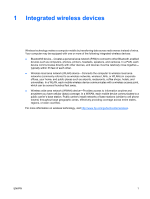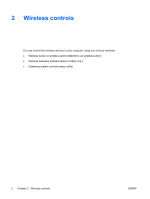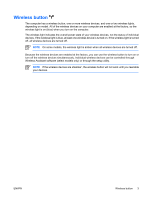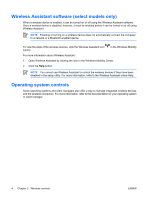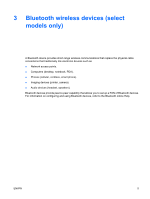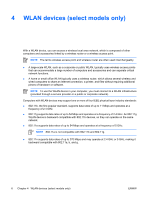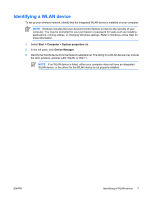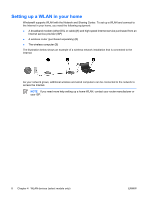HP Pavilion dv2000 Wireless (Select Models Only) - Windows Vista - Page 8
Wireless Assistant software (select models only), Operating system controls, Wireless Assistant. - does have bluetooth
 |
View all HP Pavilion dv2000 manuals
Add to My Manuals
Save this manual to your list of manuals |
Page 8 highlights
Wireless Assistant software (select models only) When a wireless device is enabled, it can be turned on or off using the Wireless Assistant software. Once a wireless device is disabled, however, it must be enabled before it can be turned on or off using Wireless Assistant. NOTE Enabling or turning on a wireless device does not automatically connect the computer to a network or a Bluetooth-enabled device. To view the state of the wireless devices, click the Wireless Assistant icon Center. in the Windows Mobility For more information about Wireless Assistant: 1. Open Wireless Assistant by clicking the icon in the Windows Mobility Center. 2. Click the Help button. NOTE You cannot use Wireless Assistant to control the wireless devices if they have been disabled in the setup utility. For more information, refer to the Wireless Assistant online Help. Operating system controls Some operating systems and client managers also offer a way to manage integrated wireless devices and the wireless connection. For more information, refer to the documentation for your operating system or client manager. 4 Chapter 2 Wireless controls ENWW