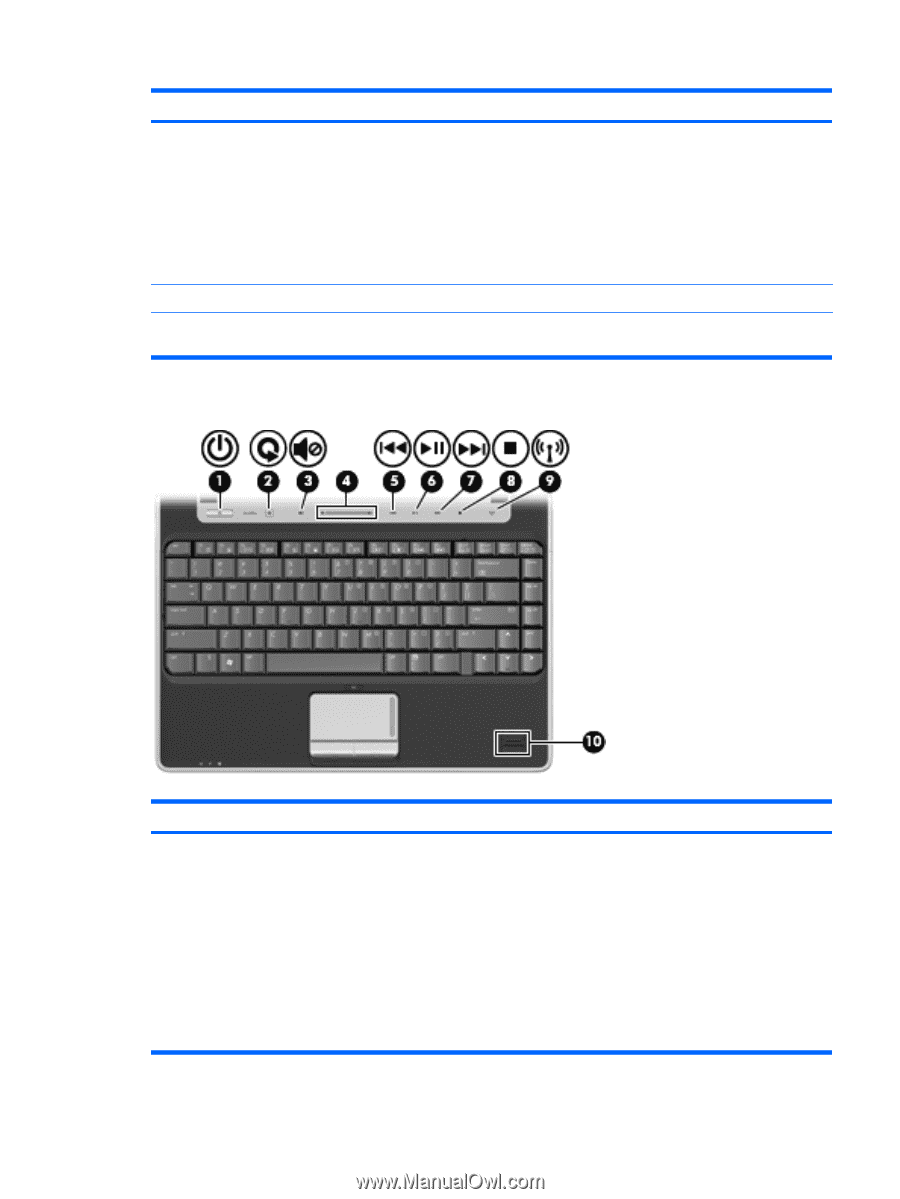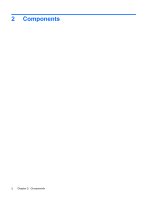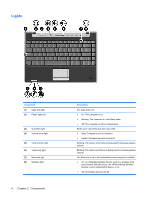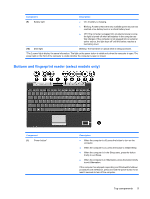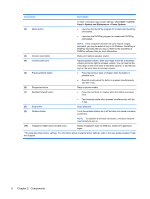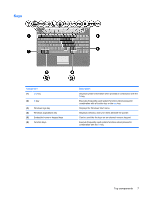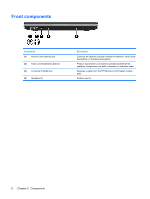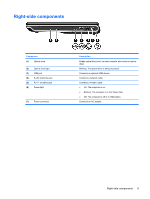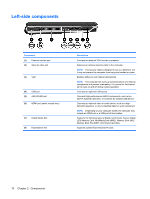HP Pavilion dv3000 Notebook Tour - Windows Vista - Page 11
Buttons and fingerprint reader (select models only), Top components - battery
 |
View all HP Pavilion dv3000 manuals
Add to My Manuals
Save this manual to your list of manuals |
Page 11 highlights
Component Description (9) Battery light ● On: A battery is charging. ● Blinking: A battery that is the only available power source has reached a low battery level or a critical battery level. ● Off: If the computer is plugged into an external power source, the light is turned off when all batteries in the computer are fully charged. If the computer is not plugged into an external power source, the light stays off until the battery reaches a low battery level. (10) Drive light Blinking: The hard drive or optical drive is being accessed. *The 2 power lights display the same information. The light on the power button is visible only when the computer is open. The power light on the front of the computer is visible whether the computer is open or closed. Buttons and fingerprint reader (select models only) Component (1) Power button* Description ● When the computer is off, press the button to turn on the computer. ● When the computer is on, press the button to initiate Sleep. ● When the computer is in the Sleep state, press the button briefly to exit Sleep. ● When the computer is in Hibernation, press the button briefly to exit Hibernation. If the computer has stopped responding and Windows® shutdown procedures are ineffective, press and hold the power button for at least 5 seconds to turn off the computer. Top components 5