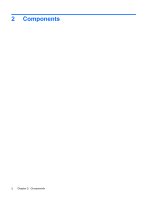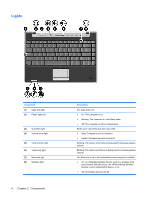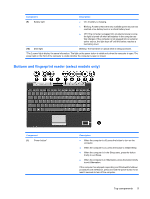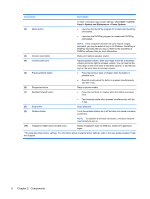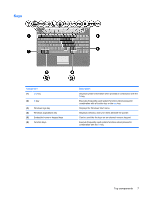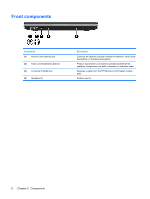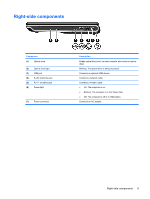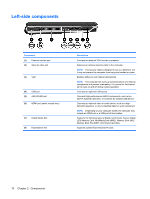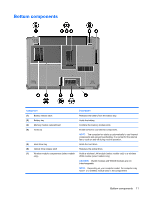HP Pavilion dv3000 Notebook Tour - Windows Vista - Page 12
Components, Start, Control, Panel, System and Maintenance, Power Options
 |
View all HP Pavilion dv3000 manuals
Add to My Manuals
Save this manual to your list of manuals |
Page 12 highlights
Component Description (2) Media button To learn more about your power settings, select Start > Control Panel > System and Maintenance > Power Options. ● Launches the QuickPlay program for models with QuickPlay preinstalled. ● Launches the DVDPlay program for models with DVDPlay preinstalled. NOTE: If the computer has been set up to require a logon password, you may be asked to log on to Windows. QuickPlay or DVDPlay launches after you log on. Refer to the QuickPlay or DVDPlay software Help for more information. (3) Volume mute button Mutes and restores speaker sound. (4) Volume scroll zone (5) Previous/rewind button Adjusts speaker volume. Slide your finger to the left to decrease volume and to the right to increase volume. You can also tap the minus sign on the scroll zone to decrease volume, or tap the plus sign on the scroll zone to increase volume. ● Plays the previous track or chapter when the button is pressed once. ● Rewinds media when the button is pressed simultaneously with the fn key. (6) Play/pause button (7) Next/fast forward button Plays or pauses media. ● Plays the next track or chapter when the button is pressed once. ● Fast forwards media when pressed simultaneously with the fn key. (8) Stop button Stops playback. (9) Wireless button Turns the wireless feature on or off but does not create a wireless connection. NOTE: To establish a wireless connection, a wireless network must already be set up. (10) Fingerprint reader (select models only) Allows a fingerprint logon to Windows, instead of a password logon. *This table describes factory settings. For information about changing factory settings, refer to the user guides located in Help and Support. 6 Chapter 2 Components