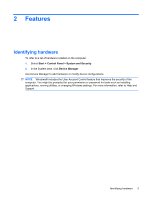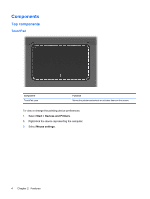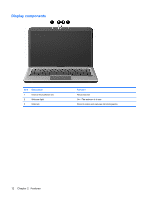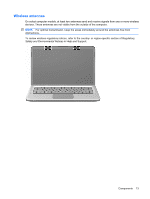HP Pavilion dv6-3200 Notebook PC User Guide - Windows 7 - Page 18
Keys, Description, Function
 |
View all HP Pavilion dv6-3200 manuals
Add to My Manuals
Save this manual to your list of manuals |
Page 18 highlights
Keys Item Description 1 esc key 2 E-mail key 3 Media Application key 4 Web Browser key 5 Print key 6 Calculator key 7 fn key 8 Windows Logo key 9 Action keys 10 Windows Applications key 11 QuickLock key 12 Backlight key (select models only) Function Displays system information when pressed in combination with the fn key. Opens a new e-mail in the default e-mail client. Launches the MediaSmart application (or the TouchSmart application for select models equipped with the touch screen). Launches the default Web browser. Sends the currently active document to the default printer. Launches the Calculator application. Displays system information when pressed in combination with the esc key. NOTE: If your keyboard has a backlight key (select models only), the fn key pressed in combination with the right shift key initiates the Pause function. Displays the Windows Start menu. Execute frequently used system actions. Displays a shortcut menu for items beneath the pointer. Initiates QuickLock. Turns the keyboard backlight on or off. NOTE: Keyboards without the backlight key have the standard Pause function in this location. To initiate the Pause function for keyboards with the backlight key, hold down the fn key while pressing the right shift key. 8 Chapter 2 Features