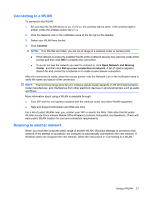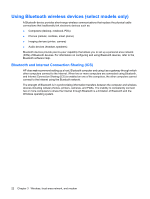HP Pavilion dv6-3200 Notebook PC User Guide - Windows 7 - Page 36
Pinching, Using the touch screen (select models only)
 |
View all HP Pavilion dv6-3200 manuals
Add to My Manuals
Save this manual to your list of manuals |
Page 36 highlights
Pinching Pinching allows you to zoom in or out on items such as PDFs, images, and photos. To pinch: ● Zoom in by holding two fingers together on the TouchPad, and then pull the fingers apart to increase an object's size. ● Zoom out by holding two fingers apart on the TouchPad, and then pull the fingers together to decrease an object's size. Using the touch screen (select models only) The touch screen allows you to make selections or activate items on the screen using your finger. The touch screen functions with the default calibration or with a calibration set by another user. However, HP recommends calibrating the touch screen. Calibration optimizes digitizer performance for all users and particularly for left-handed users. 26 Chapter 4 Pointing devices and keyboard