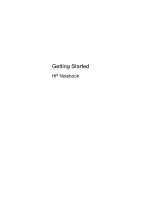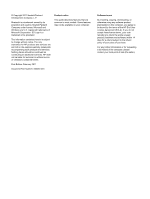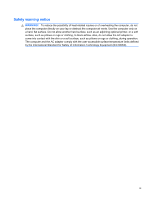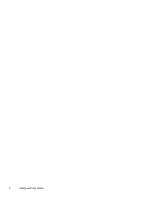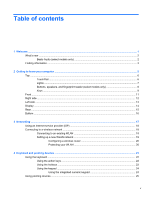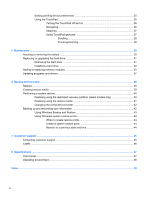Table of contents
1
Welcome
..........................................................................................................................................................
1
What's new
...........................................................................................................................................
2
Beats Audio (select models only)
........................................................................................
2
Finding information
...............................................................................................................................
3
2
Getting to know your computer
.....................................................................................................................
5
Top
.......................................................................................................................................................
6
TouchPad
............................................................................................................................
6
Lights
...................................................................................................................................
7
Buttons, speakers, and fingerprint reader (select models only)
...........................................
8
Keys
.....................................................................................................................................
9
Front
...................................................................................................................................................
11
Right side
...........................................................................................................................................
12
Left side
..............................................................................................................................................
13
Display
................................................................................................................................................
14
Rear
....................................................................................................................................................
15
Bottom
................................................................................................................................................
16
3
Networking
....................................................................................................................................................
17
Using an Internet service provider (ISP)
............................................................................................
18
Connecting to a wireless network
.......................................................................................................
18
Connecting to an existing WLAN
.......................................................................................
19
Setting up a new WLAN network
.......................................................................................
19
Configuring a wireless router
............................................................................
20
Protecting your WLAN
.......................................................................................
20
4
Keyboard and pointing devices
...................................................................................................................
21
Using the keyboard
............................................................................................................................
22
Using the action keys
.........................................................................................................
22
Using the hotkeys
..............................................................................................................
23
Using the keypad
...............................................................................................................
24
Using the integrated numeric keypad
................................................................
24
Using pointing devices
.......................................................................................................................
25
v