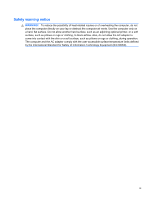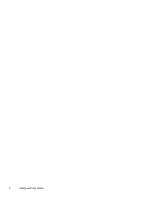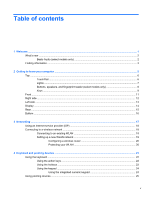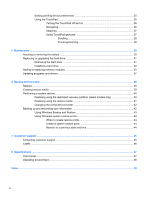HP Pavilion dv6-6000 Getting Started HP Notebook - Windows 7 - Page 8
What's new, Beats Audio (select models only)
 |
View all HP Pavilion dv6-6000 manuals
Add to My Manuals
Save this manual to your list of manuals |
Page 8 highlights
What's new Beats Audio (select models only) Beats Audio is an enhanced audio profile that provides a deep, controlled bass while maintaining a clear sound. Beats Audio is enabled by default. ▲ To increase or decrease the Beats Audio bass settings, press fn+b. You can also view and control the bass settings through the Windows operating system. To view and control the bass properties: ● Select Start > All Programs > Beats Audio Control Panel > Listening Experience. - or - ● Select Start > Control Panel > Hardware and Sound > Beats Audio Control Panel > Listening Experience. The following table describes the Beats Audio icons that appear when you press fn+b. Icon Description Indicates that Beats Audio is enabled. Indicates that Beats Audio is disabled. 2 Chapter 1 Welcome