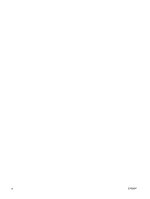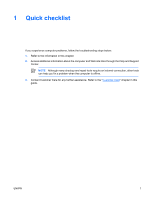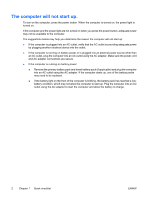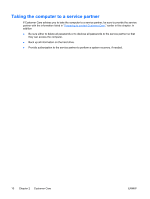HP Pavilion dv6000 Troubleshooting - Page 9
The computer is turned on, but is not responding., The computer is unusually warm. - fan
 |
View all HP Pavilion dv6000 manuals
Add to My Manuals
Save this manual to your list of manuals |
Page 9 highlights
The computer is turned on, but is not responding. If the computer is turned on, but is not responding to software applications or keyboard commands, try first to shut down the computer through the operating system by selecting Start > Turn Off Computer > Turn Off. (If you have been registered to a domain, the button you click will be called Shut Down instead of Turn Off Computer.) If the computer remains unresponsive, try the emergency shutdown procedures in the following sequence: 1. If the computer is in Windows, press ctrl+alt+delete. Then, select Shut Down > Turn Off. 2. If you cannot shut down the computer by using ctrl+alt+del, press and hold the power button for at least 5 seconds. 3. If you are unable to shut down the computer by using the power button, unplug the computer from external power and remove the battery pack. NOTE If you cannot turn the computer back on after shutting it down, refer to "The computer will not start up." The computer is unusually warm. It is normal for the computer to feel warm to the touch while it is in use. But if the computer feels unusually warm, it may be overheating because a vent is blocked. If you suspect that the computer is overheating, allow the computer to cool to room temperature. Then be sure to keep all vents free from obstructions while you are using the computer. CAUTION To prevent overheating, do not obstruct vents. Use the computer only on a hard, flat surface. Do not allow another hard surface, such as a printer, or a soft surface, such as a pillow or a thick rug or clothing, to block airflow. NOTE The computer fan starts up automatically to cool internal components and prevent overheating. It is normal for the internal fan to cycle on and off during routine operation. ENWW The computer is turned on, but is not responding. 5