HP Pavilion dv6000 Bluetooth for Windows XP - Page 14
Reconfiguring Bluetooth
 |
View all HP Pavilion dv6000 manuals
Add to My Manuals
Save this manual to your list of manuals |
Page 14 highlights
Reconfiguring Bluetooth To reconfigure your Bluetooth device, select the Bluetooth Setup Wizard from any of the Bluetooth icons or menu items. You will see 4 options to reconfigure or modify how you communicate with other devices: ● I know the service I want to use and I want to find a Bluetooth device that provides that service. ● I want to find a specific Bluetooth device and configure how this computer will use its services. ● I want to configure the Bluetooth services that this computer will provide to remote devices. ● I want to change the name and/or device type that this computer displays to other Bluetooth devices. To change, modify, or configure your Bluetooth settings: ▲ Choose an option, click Next, and then follow the on-screen prompts. To access the Bluetooth Configuration panel: ▲ Select Advanced Configuration from any of the Bluetooth icons or menu items. 10 Bluetooth for Windows ENWW