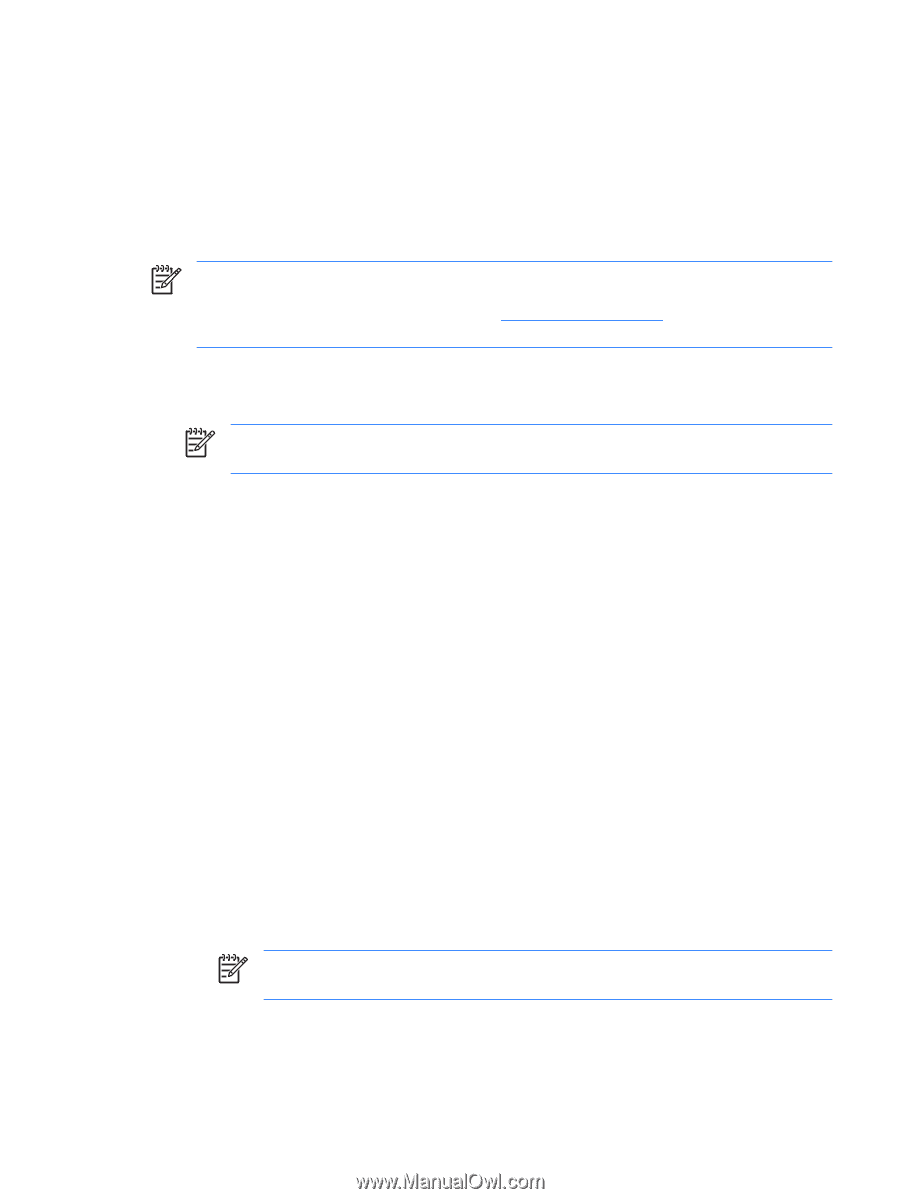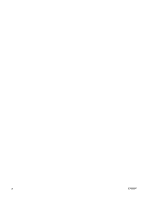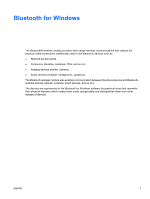HP Pavilion dv6000 Bluetooth for Windows XP - Page 9
Configuring Bluetooth service selections, Calendar, Notes
 |
View all HP Pavilion dv6000 manuals
Add to My Manuals
Save this manual to your list of manuals |
Page 9 highlights
Configuring Bluetooth service selections The applications that run on a local device are displayed as available services to remote devices. Therefore, you can control access to your local device at the service level. You can selectively turn off an individual service or all services on your computer by filtering the services that are displayed. If a service is turned off, a remote device cannot connect to that service. If you turn off all Bluetooth services, your computer will not accept connections of any kind from a remote device. However, you will still be able to initiate connections to other Bluetooth devices. NOTE The following instructions explain how to configure Bluetooth services as part of the initial setup. If you choose not to configure the services when setting up the Bluetooth device, or if you want to change the configuration, refer to the "Reconfiguring Bluetooth" section of this document for instructions on how to access the Bluetooth Setup Wizard. To configure the Bluetooth services: 1. Select each service individually, and then click Configure. NOTE After you select a service, the Configure button is displayed, allowing you to configure the service. Bluetooth services have the following default settings: ● Personal Information Management (PIM) Item Transfer Sends and receives information files such as business cards, calendar items, notes, and message items to and from another computer or device. ● Startup Automatically: Enabled ● Secure Connection: Disabled ● Business Card Requests: Choose business card as needed ● Business Cards: Do Not Accept ● E-mail: Do Not Accept ● Calendar Items: Do Not Accept ● Notes: Do Not Accept ● All Other Types: Save to Folder ● Bluetooth Exchange folder location: Documents and Settings ● E-mail Attachments: Include attachments with e-mail sent or received: Enabled ● Notifications: Visual and Audio NOTE If Microsoft Outlook is installed on the computer, the default settings for E-mail, Calendar, Notes, and Business Cards change to Microsoft Office. ● PIM Synchronization ENWW Configuring Bluetooth software 5