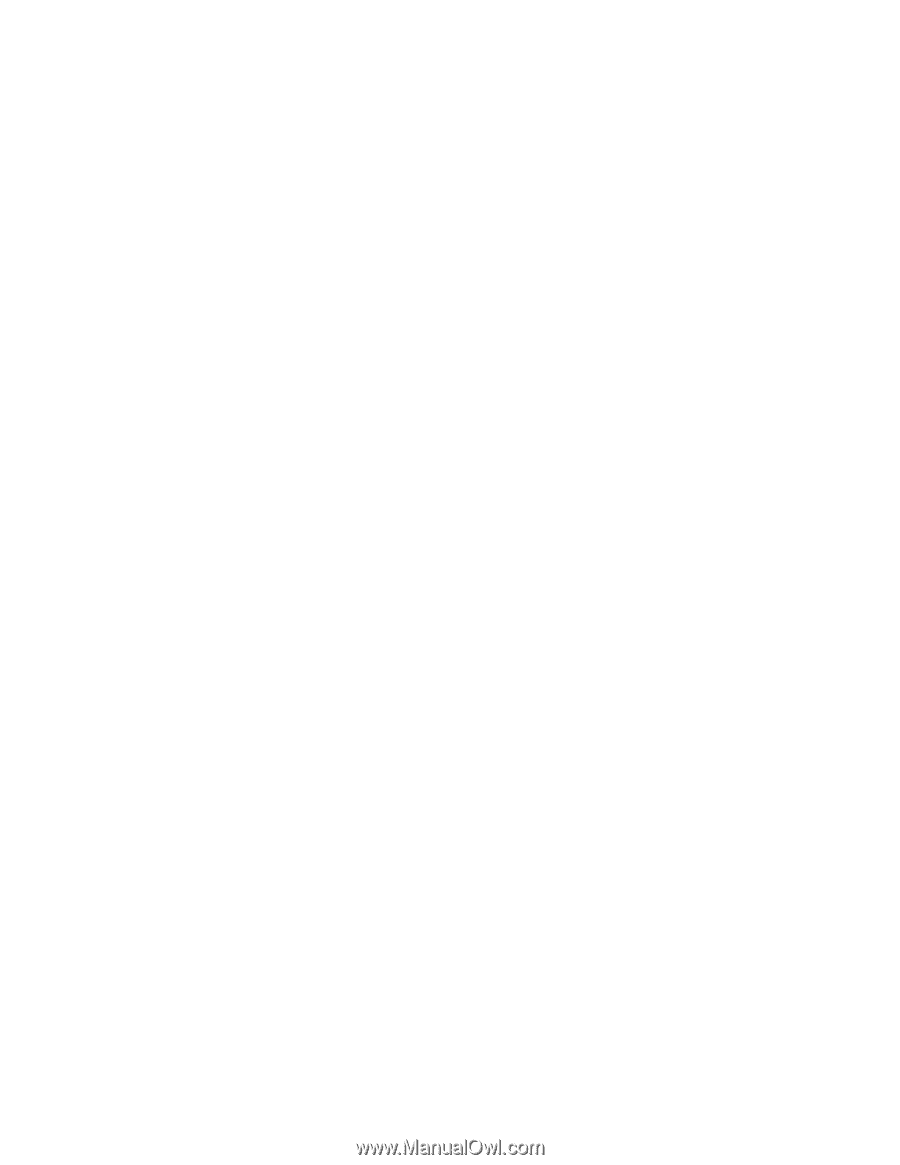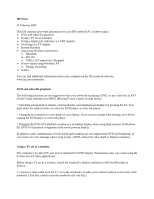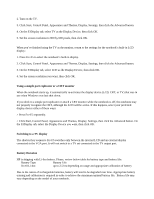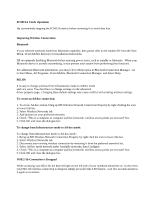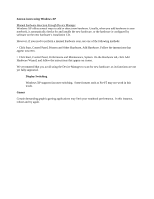HP Pavilion zt1100 HP Pavilion zt1100/xz200 Series and HP Omnibook xt1500 Note - Page 1
HP Pavilion zt1100 - Notebook PC Manual
 |
View all HP Pavilion zt1100 manuals
Add to My Manuals
Save this manual to your list of manuals |
Page 1 highlights
HP Notes 21 February 2002 This file contains up-to-date information for your HP notebook PC on these topics: ¾ DVD and video file playback ¾ Using a TV set as a monitor ¾ Using a simple port replicator or a CRT monitor ¾ Switching to a TV display ¾ Battery Duration ¾ Improving Wireless Connections ¾ Bluetooth ¾ 802.11b ¾ If 802.11b Connection is Dropped ¾ Known issues using Windows XP ¾ Display Switching ¾ Games You can find additional information about your computer on the HP notebook web site, www.hp.com/notebooks. DVD and video file playback The following functions are not supported while your notebook is playing a DVD, or any video file in AVI (Audio Video Interleave) or MPEG (Moving Picture Experts Group) format: > Switching among built-in display, external display, and simultaneous displays by pressing Fn+F5. You must select the display before you start the DVD player or video file player. > Changing the resolution or color depth of your display. If you want to change these settings, do it before starting the DVD player or video file player. > Dragging the DVD/AVI playback window to a secondary display when using dual monitors in Windows 98. DVD/AVI playback is supported only on the primary display. In addition, some combinations of color depth and resolution are not supported in DVD/AVI playback. If you receive an error message when trying to play a DVD, reduce the color depth or display resolution. Using a TV set as a monitor The computer's S-video (TV-out) port is optimized for DVD display. Performance may vary when using the S-video port for other applications. Before using a TV set as a monitor, switch the notebook's display resolution to 800 by 600 pixels as follows: 1. Connect a video cable from the TV set to the notebook's S-video port (colored yellow) on the back of the notebook. (You don't need to turn the notebook off to do this.)