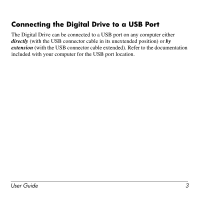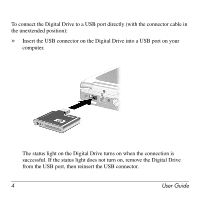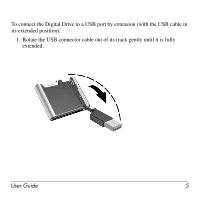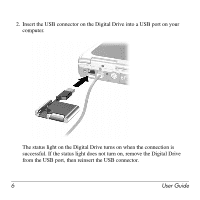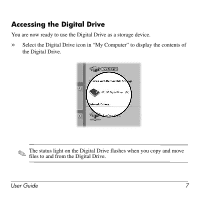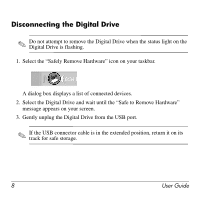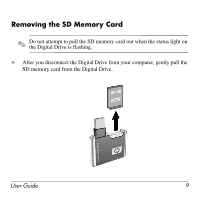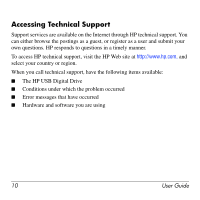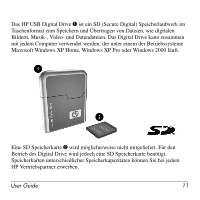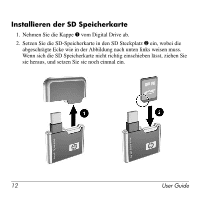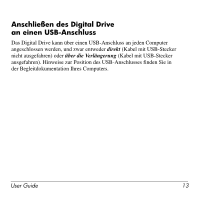HP Pavilion zv6000 HP USB Digital Drive - Page 9
Disconnecting the Digital Drive - screen removal
 |
View all HP Pavilion zv6000 manuals
Add to My Manuals
Save this manual to your list of manuals |
Page 9 highlights
Disconnecting the Digital Drive ✎ Do not attempt to remove the Digital Drive when the status light on the Digital Drive is flashing. 1. Select the "Safely Remove Hardware" icon on your taskbar. A dialog box displays a list of connected devices. 2. Select the Digital Drive and wait until the "Safe to Remove Hardware" message appears on your screen. 3. Gently unplug the Digital Drive from the USB port. ✎ If the USB connector cable is in the extended position, return it on its track for safe storage. 8 User Guide
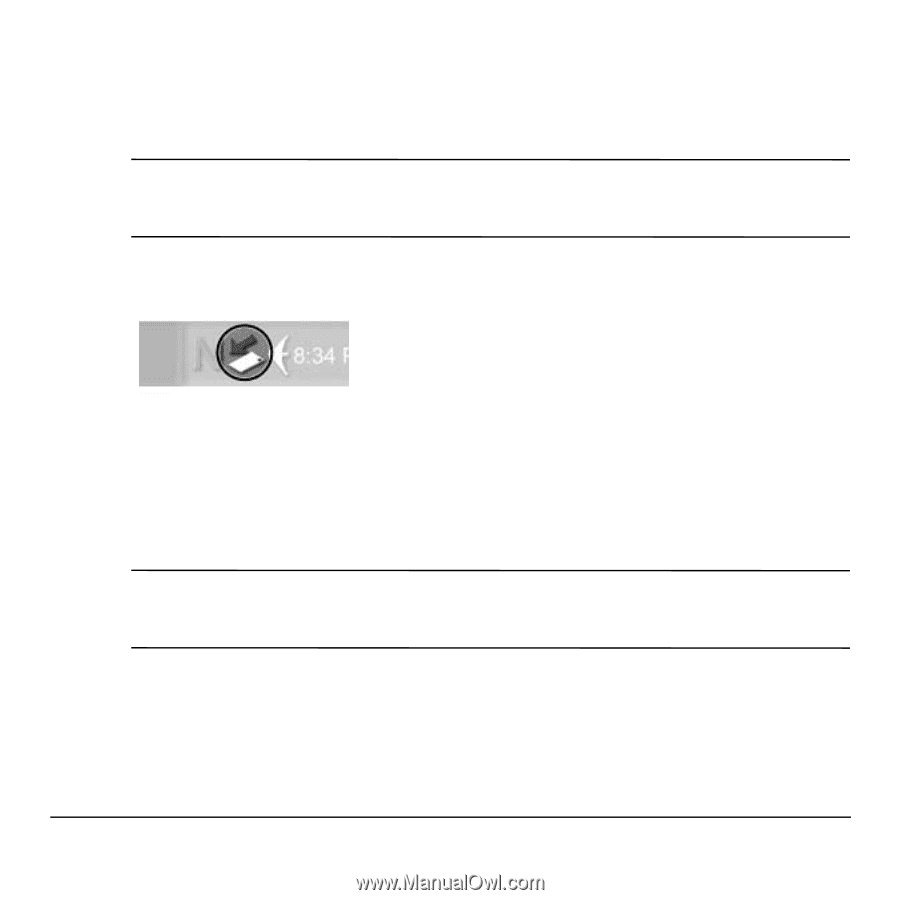
8
User Guide
Disconnecting the Digital Drive
✎
Do not attempt to remove the Digital Drive when the status light on the
Digital Drive is flashing.
1.
Select the “Safely Remove Hardware” icon on your taskbar.
A dialog box displays a list of connected devices.
2.
Select the Digital Drive and wait until the “Safe to Remove Hardware”
message appears on your screen.
3.
Gently unplug the Digital Drive from the USB port.
✎
If the USB connector cable is in the extended position, return it on its
track for safe storage.