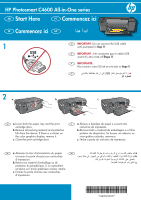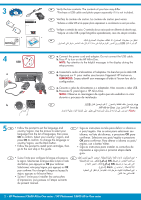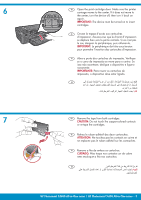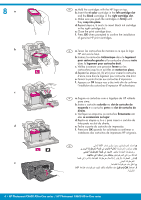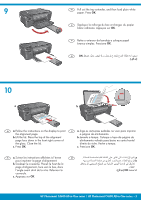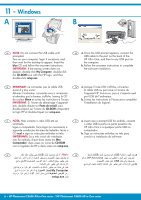HP Photosmart C4600 Setup Guide
HP Photosmart C4600 - All-in-One Printer Manual
 |
View all HP Photosmart C4600 manuals
Add to My Manuals
Save this manual to your list of manuals |
HP Photosmart C4600 manual content summary:
- HP Photosmart C4600 | Setup Guide - Page 1
HP Photosmart C4600 All-in-One series EN Start Here PT Commencez ici FR Commencez ici AR solicitado na Etapa 11. AR USB .11 2a b c EN a. Lower both the paper tray and the print cartridge door. b. Remove all packing material and protective film from the device. If there is a sticker on - HP Photosmart C4600 | Setup Guide - Page 2
• Follow the prompt to install print cartridges, then go to the next step in this guide. • Siga as instruções installer les cartouches d'impression, puis passez à l'étape suivante du présent manuel. OK OK Back 2 • HP Photosmart C4600 All-in-One series / HP Photosmart C4600 All-in-One series - HP Photosmart C4600 | Setup Guide - Page 3
les contacts en cuivre et ne replacez pas le ruban adhésif sur les cartouches. PT Remova a fita de ambos os cartuchos. CUIDADO: Não toque nos contatos cor de cobre nem recoloque a fita nos cartuchos. AR HP Photosmart C4600 All-in-One series / HP Photosmart C4600 All-in-One series • 3 - HP Photosmart C4600 | Setup Guide - Page 4
. e. Feche a porta do cartucho de impressão. f. Pressione OK quando for solicitado a confirmar a instalação dos cartuchos de impressão HP originais. AR HP a b c c ﻭa, b d e HP OK f 4 • HP Photosmart C4600 All-in-One series / HP Photosmart C4600 All-in-One series - HP Photosmart C4600 | Setup Guide - Page 5
instructions affichées à l'écran AR a pour imprimer la page d'alignement. b b. Soulevez le couvercle. Placez le haut de la page d'alignement, face vers le bas, dans l'angle avant droit de la vitre. Refermez le OK c couvercle. c. Appuyez sur OK. HP Photosmart C4600 All-in-One - HP Photosmart C4600 | Setup Guide - Page 6
USB no computador. b. Siga as instruções exibidas na tela para concluir a instalação do software. AR USB My Computer HP .setup.exe AR USB USB a HP All-in-One USB b 6 • HP Photosmart C4600 All-in-One series / HP Photosmart C4600 All-in-One series - HP Photosmart C4600 | Setup Guide - Page 7
11 - Mac A B EN Connect the USB cable to the port on the back of EN a. Insert the blue CD. the HP All-in-One, and then to any USB port on the b. Double-click the HP Photosmart CD icon on the computer. desktop. c. Double-click the HP Installer icon. Follow the onscreen instructions. d. - HP Photosmart C4600 | Setup Guide - Page 8
EN Troubleshooting FR Résolution des problèmes PT Solução de problemas AR www.hp.com/support EN Problem: (Windows) The Microsoft Add Hardware screen appears. Action: Cancel all screens. Unplug the USB cable, and then insert the blue HP All-in-One CD. FR Problème: (Windows) L'écran Ajout de
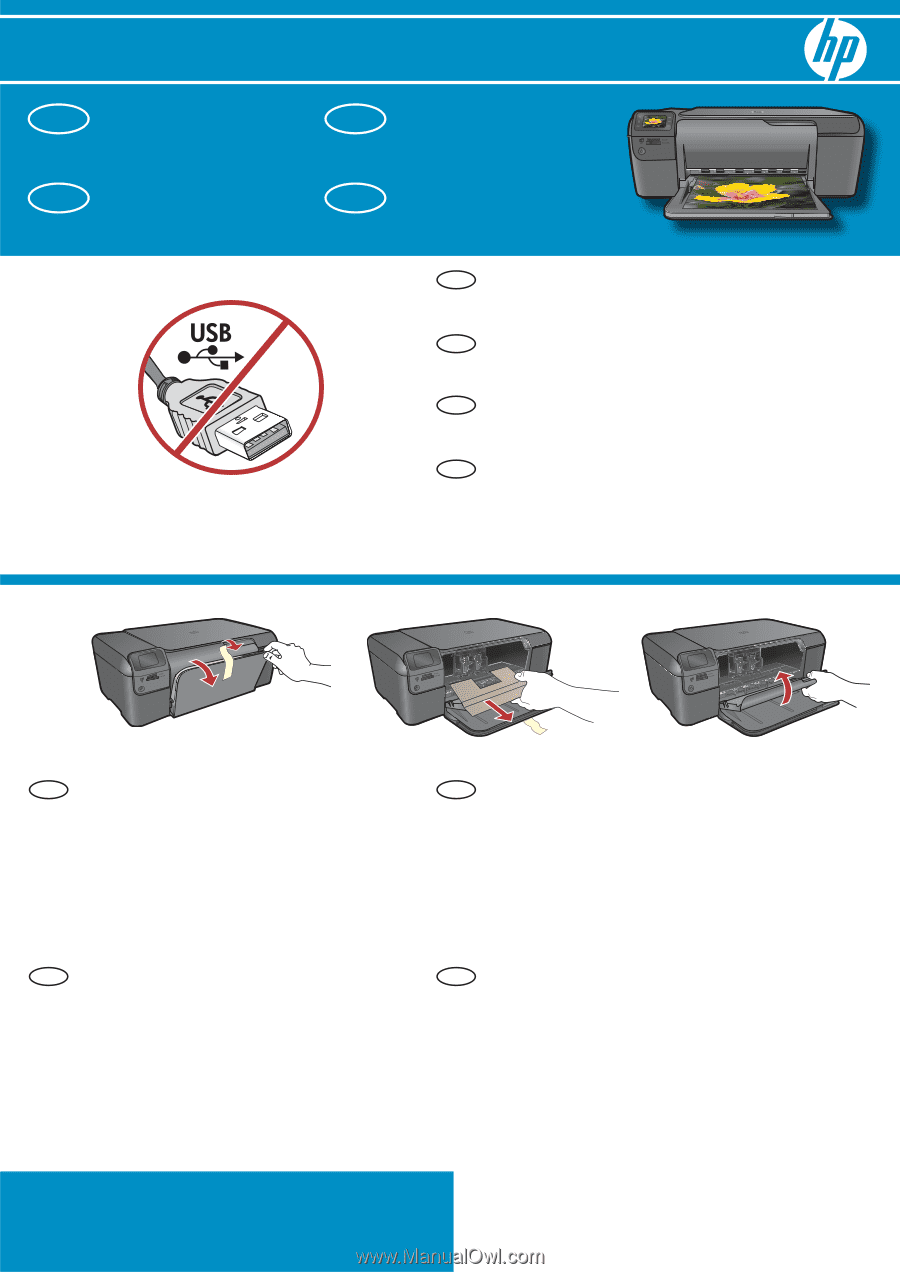
2
1
*Q8418-90031*
*Q8418-90031*
*Q8418-90031*
HP Photosmart C4600 All-in-One series
.
ﺍﻟﻄﺒﺎﻋﺔ
ﺧﺮﻃﻮﺷﺔ
ﻭﺑﺎﺏ
ﺍﻟﻮﺭﻕ
ﺩﺭﺝ
ﻣﻦ
ٍ
ﻛﻞ
ﺑﺨﻔﺾ
ﻗﻢ
ﻭﺟﻮﺩ
ﺣﺎﻟﺔ
ﻓﻲ
.
ﺍﻟﺠﻬﺎﺯ
ﻣﻦ
ﺍﻟﻮﺍﻗﻲ
ﻭﺍﻟﻐﺸﺎء
ﺍﻟﺘﻐﻠﻴﻒ
ﻣﻮﺍﺩ
ﻛﺎﻓﺔ
ﺑﺈﺯﺍﻟﺔ
ﻗﻢ
.
ﺑﺈﺯﺍﻟﺘﻪ
ﻗﻢ
ﺍﻟﻤﻠﻮﻧﺔ،
ﺍﻟﺮﺳﻮﻣﻴﺔ
ﺍﻟﺸﺎﺷﺔ
ﻋﻠﻰ
ﻣﻠﺼﻖ
.
ﺍﻟﻄﺒﺎﻋﺔ
ﺧﺮﻃﻮﺷﺔ
ﺑﺎﺏ
ﺃﻏﻠﻖ
.a
.b
.c
ﻫﻨﺎ
ﺍﺑﺪﺃ
ﻓﻲ
ﺑﺬﻟﻚ
ﻣﻄﺎﻟﺒﺘﻚ
ﺗﺘﻢ
ﺃﻥ
ﺇﻟﻰ
USB
ﻛﺎﺑﻞ
ﺑﺘﻮﺻﻴﻞ
ﺗﻘﻢ
ﻻ
:
ﻫﺎﻡ
.
11
ﺍﻟﺨﻄﻮﺓ
Abaixe a bandeja de papel e a porta dos
cartuchos de impressão.
Remova todo o material de embalagem e o
fi
lme
protetor do dispositivo. Se houver um adesivo no
visor grá
fi
co colorido, remova-o.
Feche a porta do cartucho de impressão.
a.
b.
c.
Commencez ici
IMPORTANTE:
Não conecte o cabo USB até ser solicitado na
Etapa 11
.
Commencez ici
Abaissez le bac d’alimentation du papier
et ouvrez la porte d’accès aux cartouches
d’impression.
Retirez tout matériel d’emballage ou de
protection du périphérique. Si un autocollant
est placé sur l’écran graphique couleur, ôtez-le.
Fermez la porte d’accès aux cartouches
d’impression.
a.
b.
c.
IMPORTANT :
Ne connectez pas le câble USB
avant d’y être invité à
l’Étape 11
.
Start Here
Lower both the paper tray and the print
cartridge door.
Remove all packing material and protective
fi
lm from the device. If there is a sticker on
the color graphics display, remove it.
Close the print cartridge door.
a.
b.
c.
IMPORTANT:
Do not connect the USB cable
until prompted in
Step 11
.
AR
AR
AR
PT
PT
EN
EN
FR
FR
PT
EN
FR
a
b
c