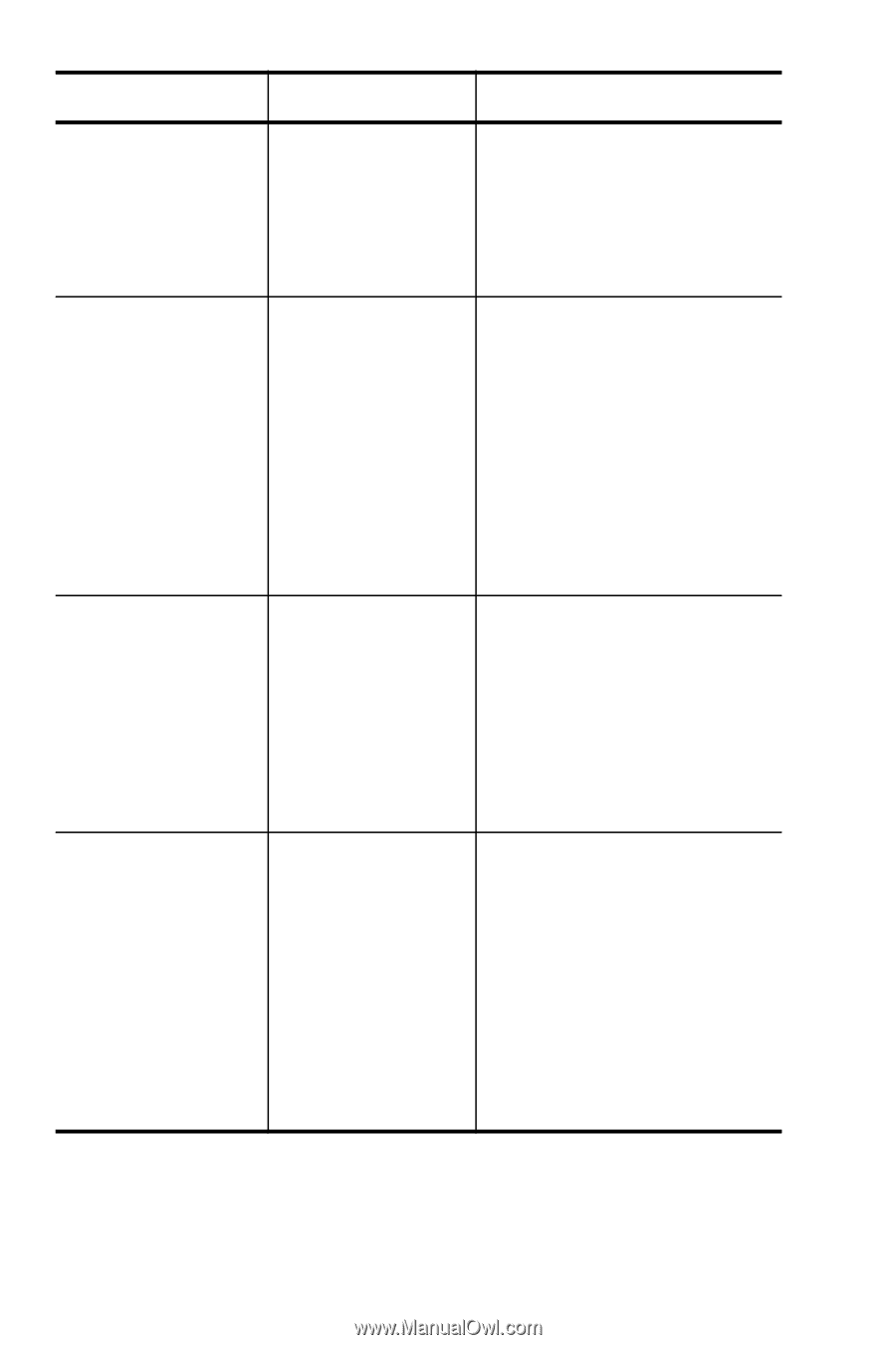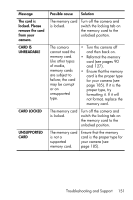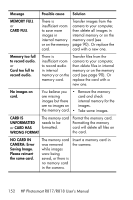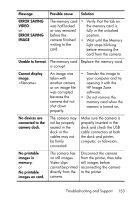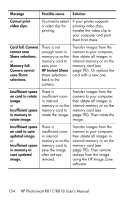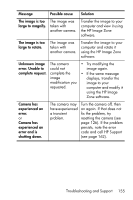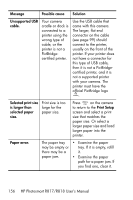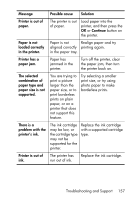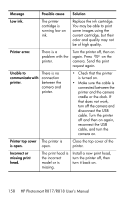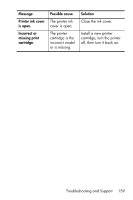HP Photosmart R818 HP Photosmart R817/R818 Digital Camera with HP Instant Shar - Page 154
using the HP Image Zone, Card full. Camera
 |
View all HP Photosmart R818 manuals
Add to My Manuals
Save this manual to your list of manuals |
Page 154 highlights
Message Possible cause Solution Cannot print video clips. You tried to select a video clip for printing. If your printer supports printing video clips, transfer the video clip to your computer and print them from there. Card full. Camera cannot save Share selections. or Memory full. Camera cannot save Share selections. There is not enough room in memory or on the memory card to save your HP Instant Share share selections back to the camera. Transfer images from the camera to your computer, then delete all images in internal memory or on the memory card (see page 90). Or replace the card with a new one. Insufficient space on card to rotate image. or Insufficient space in memory to rotate image. There is insufficient room in internal memory or on the memory card to rotate the image. Transfer images from the camera to your computer, then delete all images in internal memory or on the memory card (see page 90). Then rotate the image. Insufficient space on card to save updated image. or Insufficient space in memory to save updated image. There is insufficient room in internal memory or on the memory card to save the image after red-eye removal. Transfer images from the camera to your computer, then delete all images in internal memory or on the memory card (see page 90). Then remove red-eye from the image using the HP Image Zone software. 154 HP Photosmart R817/R818 User's Manual