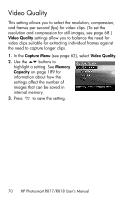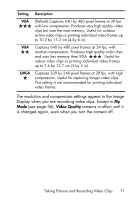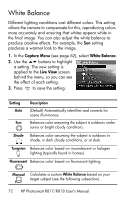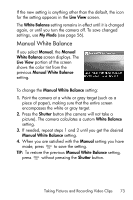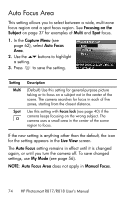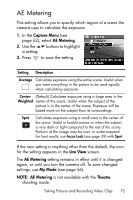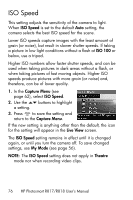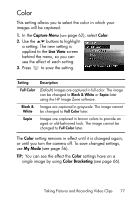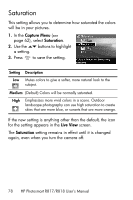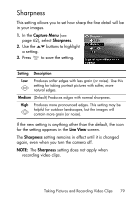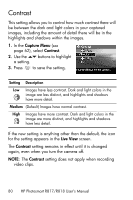HP Photosmart R818 HP Photosmart R817/R818 Digital Camera with HP Instant Shar - Page 75
AE Metering
 |
View all HP Photosmart R818 manuals
Add to My Manuals
Save this manual to your list of manuals |
Page 75 highlights
AE Metering This setting allows you to specify which region of a scene the camera uses to calculate the exposure. 1. In the Capture Menu (see page 62), select AE Metering. 2. Use the buttons to highlight a setting. 3. Press to save the setting. Setting Description Average Calculates exposure using the entire scene. Useful when you want everything in the picture to be used equally when calculating exposure. Center- (Default) Calculates exposure using a large area in the Weighted center of the scene. Useful when the subject of the picture is in the center of the scene. Exposure will be based more on the subject than its surroundings. Spot Calculates exposure using a small area in the center of the scene. Useful in backlit scenes or when the subject is very dark or light compared to the rest of the scene. Portions of the image may be over- or under-exposed. For best results, use Focus Lock (see page 39) with Spot. If the new setting is anything other than the default, the icon for the setting appears in the Live View screen. The AE Metering setting remains in effect until it is changed again, or until you turn the camera off. To save changed settings, use My Mode (see page 56). NOTE: AE Metering is not available with the Theatre shooting mode. Taking Pictures and Recording Video Clips 75