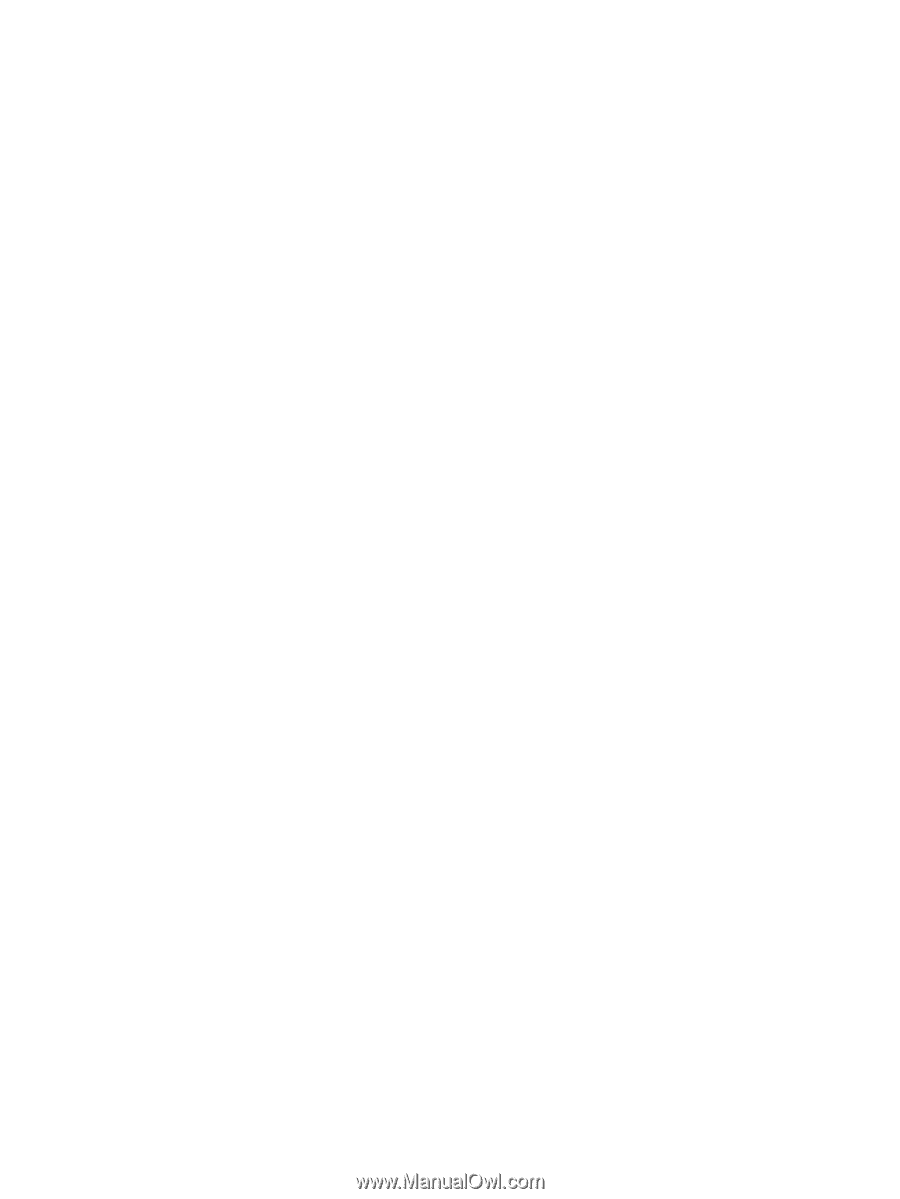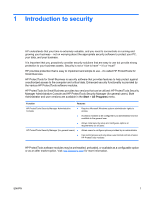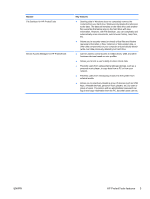Managing Users
.................................................................................................................
24
Adding a user
....................................................................................................
24
Removing a user
...............................................................................................
25
Checking user status
.........................................................................................
25
Configuring Applications Settings
.......................................................................................................
25
Encrypting Drives
...............................................................................................................................
25
Managing Device Access
...................................................................................................................
26
5
HP ProtectTools Security Manager
.............................................................................................................
27
Managing passwords
.........................................................................................................................
27
Setting credentials
..............................................................................................................................
27
Changing your Windows password
...................................................................................
27
Shredding or bleaching files
...............................................................................................................
28
Viewing drive encryption status
..........................................................................................................
28
Viewing device access
.......................................................................................................................
28
Adding applications
............................................................................................................................
29
Setting preferences
............................................................................................................................
29
Backup and Restore
...........................................................................................................................
29
Backing up your data
.........................................................................................................
29
Restoring your data
...........................................................................................................
30
Changing your Windows user name and picture
................................................................................
30
6
Drive Encryption for HP ProtectTools
........................................................................................................
31
Setup procedures
...............................................................................................................................
32
Opening Drive Encryption
..................................................................................................
32
General tasks
.....................................................................................................................................
32
Activating Drive Encryption
................................................................................................
32
Deactivating Drive Encryption
............................................................................................
32
Logging in after Drive Encryption is activated
....................................................................
32
Advanced tasks
..................................................................................................................................
32
Managing Drive Encryption (administrator task)
................................................................
32
Encrypting or decrypting individual drives
.........................................................
32
Backup and recovery (administrator task)
.........................................................................
33
Creating backup keys
........................................................................................
33
7
Credential Manager for HP ProtectTools (Password Manager)
................................................................
34
Adding logons
.....................................................................................................................................
35
Editing logons
.....................................................................................................................................
35
Using the Logons menu
.....................................................................................................................
36
Organizing logons into categories
......................................................................................................
36
Managing your logons
........................................................................................................................
37
Assessing your password strength
.....................................................................................................
37
Password Manager Icon settings
.......................................................................................................
37
vi
ENWW