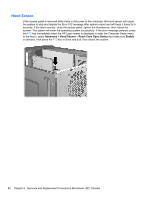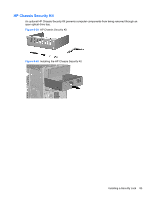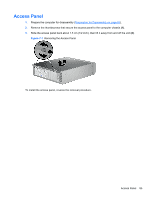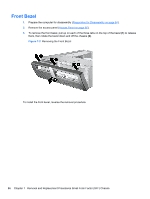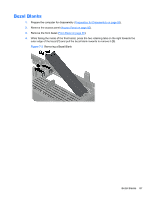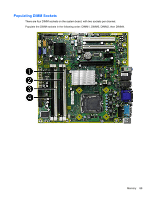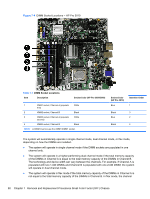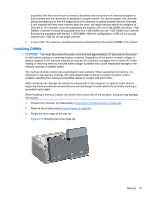HP Pro 3000 Maintenance & Service Guide: HP Pro 3000/3010/3080 Business PC - Page 97
HP Pro 3000 - Microtower PC Manual
 |
View all HP Pro 3000 manuals
Add to My Manuals
Save this manual to your list of manuals |
Page 97 highlights
Bezel Blanks 1. Prepare the computer for disassembly (Preparation for Disassembly on page 84). 2. Remove the access panel (Access Panel on page 85). 3. Remove the front bezel (Front Bezel on page 86). 4. While facing the inside of the front bezel, press the two retaining tabs on the right towards the outer edge of the bezel (1) and pull the bezel blank inwards to remove it (2). Figure 7-3 Removing a Bezel Blank Bezel Blanks 87

Bezel Blanks
1.
Prepare the computer for disassembly (
Preparation for Disassembly
on page
84
).
2.
Remove the access panel (
Access Panel
on page
85
).
3.
Remove the front bezel (
Front Bezel
on page
86
).
4.
While facing the inside of the front bezel, press the two retaining tabs on the right towards the
outer edge of the bezel
(1)
and pull the bezel blank inwards to remove it
(2)
.
Figure 7-3
Removing a Bezel Blank
Bezel Blanks
87