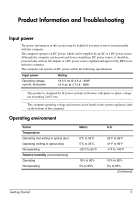HP ProBook 4525s Getting Started - Windows Vista - Page 15
Routine care, Cleaning the display, Cleaning the TouchPad and keyboard, Troubleshooting resources
 |
View all HP ProBook 4525s manuals
Add to My Manuals
Save this manual to your list of manuals |
Page 15 highlights
Product Information and Troubleshooting ■ If you are traveling internationally, follow these suggestions: ❏ Check the computer-related customs regulations for each country on your itinerary. ❏ Check the power cord and adapter requirements for each location in which you plan to use the computer. Voltage, frequency, and plug configurations vary. Å To reduce the risk of electric shock, fire, or damage to the equipment, do not attempt to power the computer with a voltage converter kit sold for appliances. Routine care Cleaning the display Ä CAUTION: To prevent permanent damage to the computer, never spray water, cleaning fluids, or chemicals on the display. To remove smudges and lint, frequently clean the display with a soft, damp, lint-free cloth. If the screen requires additional cleaning, use premoistened antistatic wipes or an antistatic screen cleaner. Cleaning the TouchPad and keyboard Dirt and grease on the TouchPad can cause the pointer to jump around on the screen. To avoid this, clean the TouchPad with a damp cloth, and wash your hands frequently when using the computer. Å WARNING: To reduce the risk of electric shock or damage to internal components, do not use a vacuum cleaner attachment to clean the keyboard. A vacuum cleaner can deposit household debris on the keyboard surface. Clean the keyboard regularly to prevent keys from sticking and to remove dust, lint, and particles that can become trapped beneath the keys. A can of compressed air with a straw extension can be used to blow air around and under the keys to loosen and remove debris. Troubleshooting resources If you experience computer problems, perform these troubleshooting steps in the sequence provided until the problem is resolved: 1. Refer to "Quick troubleshooting," the next section in this chapter. 2. Access Web site links and additional information about the computer through Help and Support. Click Start, and then click Help and Support. ✎ Although many checkup and repair tools require an Internet connection, other tools, like Help and Support, can help you fix a problem when the computer is offline. Getting Started 11