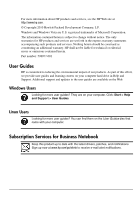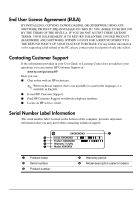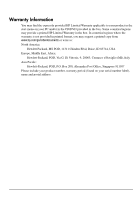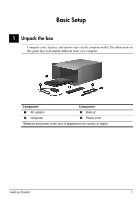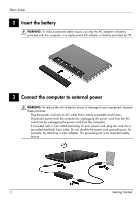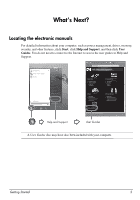HP ProBook 4525s Getting Started - Windows Vista - Page 7
Open the computer, Getting Started, Basic Setup - ac adapter
 |
View all HP ProBook 4525s manuals
Add to My Manuals
Save this manual to your list of manuals |
Page 7 highlights
Basic Setup Leave the computer connected to external power until the AC adapter light turns off. ✎ A partially charged new battery can run the computer after software setup is complete, but battery charge displays will not be accurate until the new battery has been fully charged. The AC adapter light (on the right-side of the computer) remains on when it is charging. 4 Open the computer 5 Turn on the computer ✎ If the computer will not start up, be sure that the power cord and AC adapter connections are secure. Getting Started 3

Getting Started
3
Basic Setup
Leave the computer connected to external power until the AC adapter light turns off.
A partially charged new battery can run the computer after software setup is complete,
but battery charge displays will not be accurate until the new battery has been fully
charged. The AC adapter light (on the right-side of the computer) remains on when it is
charging.
If the computer will not start up, be sure that the power cord and AC adapter
connections are secure.
4
Open the computer
5
Turn on the computer