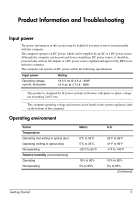HP ProBook 4525s Getting Started - Windows Vista - Page 18
Getting Started, Product Information and Troubleshooting - power cable
 |
View all HP ProBook 4525s manuals
Add to My Manuals
Save this manual to your list of manuals |
Page 18 highlights
Product Information and Troubleshooting ■ Be sure that the wireless router or access point is properly connected to its power adapter and the cable or DSL modem, and that the lights are on. ■ Disconnect and then reconnect all cables, and turn the power off and then back on. ✎ For more information on wireless technology, refer to the relevant help topics and Web site links in Help and Support. ✎ For information on activating mobile broadband service, refer to the mobile network operator information included with your computer. 14 Getting Started

14
Getting Started
Product Information and Troubleshooting
Be sure that the wireless router or access point is properly connected to its power
adapter and the cable or DSL modem, and that the lights are on.
Disconnect and then reconnect all cables, and turn the power off and then back on.
For more information on wireless technology, refer to the relevant help topics and Web
site links in Help and Support.
For information on activating mobile broadband service, refer to the mobile network
operator information included with your computer.