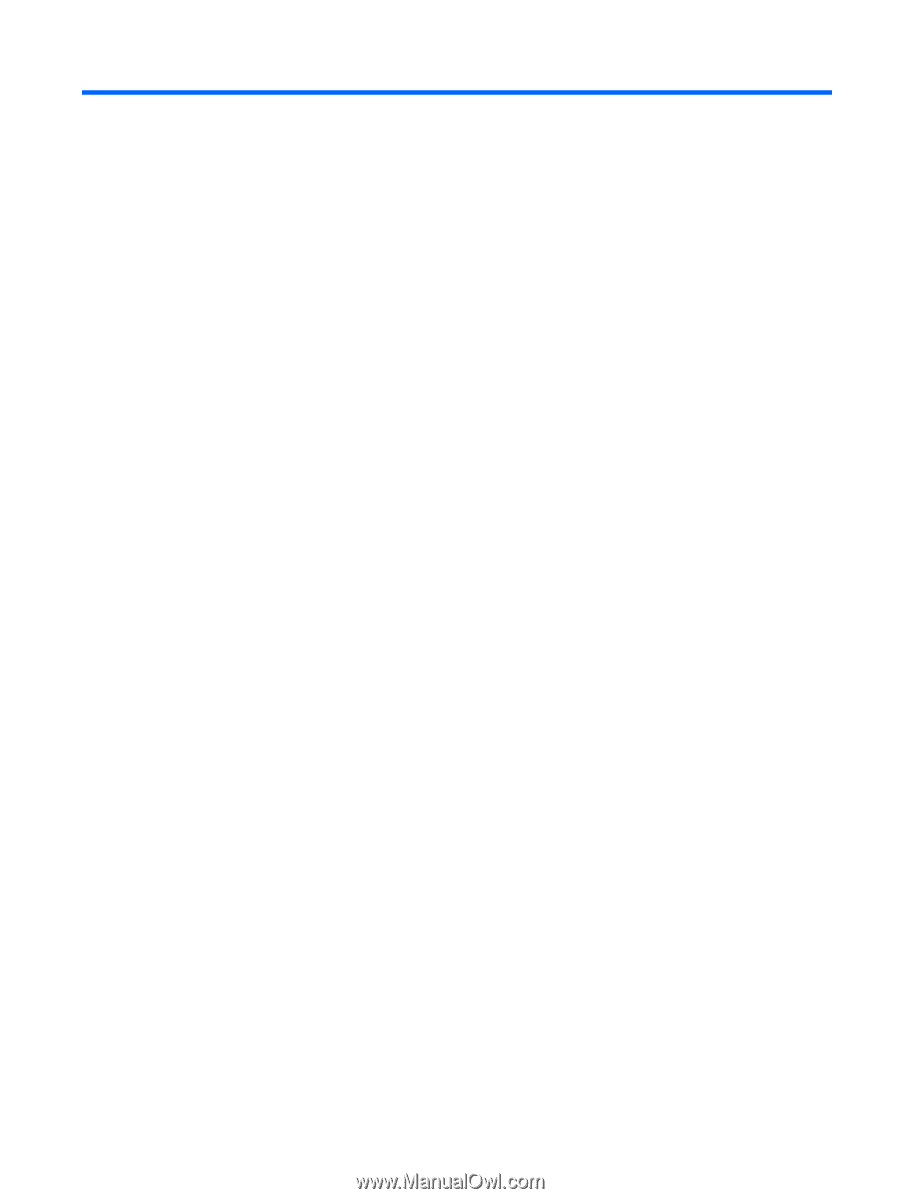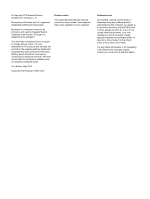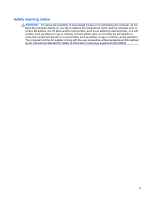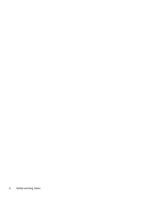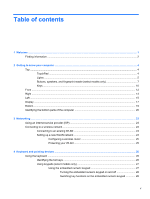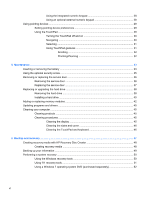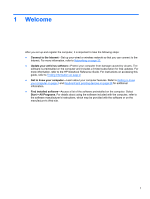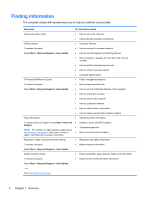Table of contents
1
Welcome
..........................................................................................................................................................
1
Finding information
...............................................................................................................................
2
2
Getting to know your computer
.....................................................................................................................
4
Top
.......................................................................................................................................................
4
TouchPad
............................................................................................................................
4
Lights
...................................................................................................................................
5
Buttons, speakers, and fingerprint reader (select models only)
...........................................
7
Keys
...................................................................................................................................
10
Front
...................................................................................................................................................
12
Right
...................................................................................................................................................
13
Left
.....................................................................................................................................................
15
Display
................................................................................................................................................
17
Bottom
................................................................................................................................................
19
Identifying the bottom parts of the computer
......................................................................................
20
3
Networking
....................................................................................................................................................
22
Using an Internet service provider (ISP)
............................................................................................
23
Connecting to a wireless network
.......................................................................................................
23
Connecting to an existing WLAN
.......................................................................................
24
Setting up a new WLAN network
.......................................................................................
24
Configuring a wireless router
............................................................................
25
Protecting your WLAN
.......................................................................................
25
4
Keyboard and pointing devices
...................................................................................................................
26
Using the keyboard
............................................................................................................................
26
Identifying the hot keys
......................................................................................................
26
Using keypads (select models only)
..................................................................................
27
Using the embedded numeric keypad
...............................................................
27
Turning the embedded numeric keypad on and off
..........................
28
Switching key functions on the embedded numeric keypad
.............
28
v