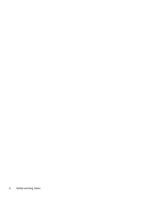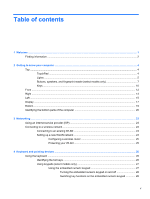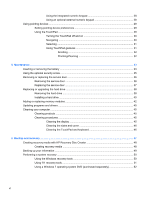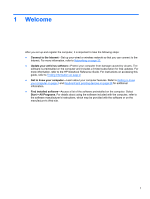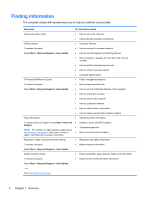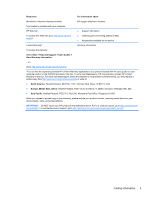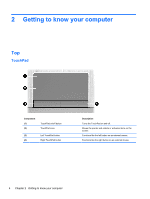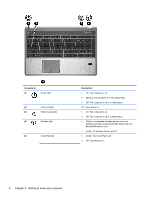HP ProBook 4540s Getting Started HP Notebook - Page 9
Welcome - notebook
 |
View all HP ProBook 4540s manuals
Add to My Manuals
Save this manual to your list of manuals |
Page 9 highlights
1 Welcome After you set up and register the computer, it is important to take the following steps: ● Connect to the Internet-Set up your wired or wireless network so that you can connect to the Internet. For more information, refer to Networking on page 22. ● Update your antivirus software-Protect your computer from damage caused by viruses. The software is preinstalled on the computer and includes a limited subscription for free updates. For more information, refer to the HP Notebook Reference Guide. For instructions on accessing this guide, refer to Finding information on page 2. ● Get to know your computer-Learn about your computer features. Refer to Getting to know your computer on page 4 and Keyboard and pointing devices on page 26 for additional information. ● Find installed software-Access a list of the software preinstalled on the computer. Select Start > All Programs. For details about using the software included with the computer, refer to the software manufacturer's instructions, which may be provided with the software or on the manufacturer's Web site. 1