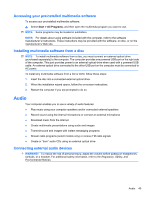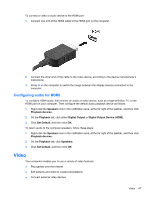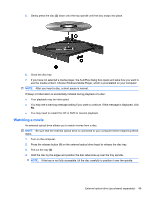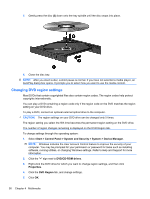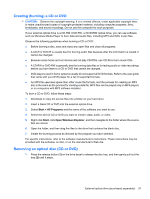HP ProBook 5220m HP ProBook Notebook PC User Guide - Windows 7 - Page 62
Changing DVD region settings, Start, Control Panel, System and Security, System, Device Manager
 |
View all HP ProBook 5220m manuals
Add to My Manuals
Save this manual to your list of manuals |
Page 62 highlights
5. Gently press the disc (3) down onto the tray spindle until the disc snaps into place. 6. Close the disc tray. NOTE: After you insert a disc, a short pause is normal. If you have not selected a media player, an AutoPlay dialog box opens. It prompts you to select how you want to use the media content. Changing DVD region settings Most DVDs that contain copyrighted files also contain region codes. The region codes help protect copyrights internationally. You can play a DVD containing a region code only if the region code on the DVD matches the region setting on your DVD drive. To play a DVD, connect an optional external optical drive to the computer. CAUTION: The region settings on your DVD drive can be changed only 5 times. The region setting you select the fifth time becomes the permanent region setting on the DVD drive. The number of region changes remaining is displayed on the DVD Region tab. To change settings through the operating system: 1. Select Start > Control Panel > System and Security > System > Device Manager. NOTE: Windows includes the User Account Control feature to improve the security of your computer. You may be prompted for your permission or password for tasks such as installing software, running utilities, or changing Windows settings. Refer to Help and Support for more information. 2. Click the "+" sign next to DVD/CD-ROM drives. 3. Right-click the DVD drive for which you want to change region settings, and then click Properties. 4. Click the DVD Region tab, and change settings. 5. Click OK. 50 Chapter 4 Multimedia