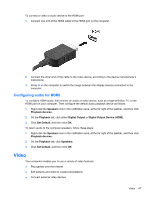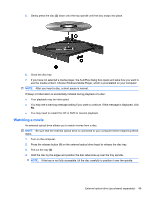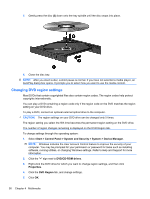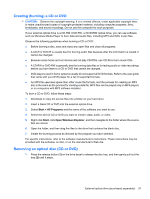HP ProBook 5220m HP ProBook Notebook PC User Guide - Windows 7 - Page 64
Webcam (select models only), Start, All Programs, ArcSoft Camera Suite, WebCam, Companion
 |
View all HP ProBook 5220m manuals
Add to My Manuals
Save this manual to your list of manuals |
Page 64 highlights
2. Remove the disc (3) from the tray by gently pressing down on the spindle while lifting the outer edges of the disc. Hold the disc by the edges and avoid touching the flat surfaces. NOTE: If the tray is not fully accessible, tilt the disc carefully as you remove it. 3. Close the disc tray and place the disc in a protective case. Webcam (select models only) NOTE: This section describes features that are common to most models. Some features may not be available on your computer. Your computer may include an integrated webcam, located at the top of the display. With the preinstalled software, you can use the webcam to take a photo, record a video, or make an audio recording. You can preview the photo, video recording, or audio recording, and save it on your computer hard drive. To access the webcam and software, select Start > All Programs > ArcSoft Camera Suite > WebCam Companion The webcam software enables you to experiment with the following features: ● Video-Record and play back webcam video. ● Audio-Record and play back audio. ● Streaming video-Use with instant message software solutions that support UVC (Universal Video Class) cameras. ● Snapshots-Take still photos. 52 Chapter 4 Multimedia