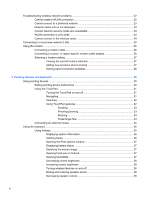Using firewall software
.....................................................................................................................
100
Installing critical security updates
.....................................................................................................
100
Using HP ProtectTools Security Manager (select models only)
.......................................................
101
Installing a security cable
.................................................................................................................
101
Using the fingerprint reader
..............................................................................................................
102
Locating the fingerprint reader
.........................................................................................
102
Enrolling your fingerprints
................................................................................................
103
Using your registered fingerprint to log on to Windows
...................................................
103
11
Software Updates
......................................................................................................................................
104
Updating software
............................................................................................................................
104
Updating the BIOS
...........................................................................................................
105
Determining the BIOS version
.........................................................................
105
Downloading a BIOS update
...........................................................................
106
Updating programs and drivers
.......................................................................................
107
Using SoftPaq Download Manager
..................................................................................
107
12
Backup and recovery
................................................................................................................................
109
Backing up your information
.............................................................................................................
110
Performing a recovery
......................................................................................................................
112
Using the Windows recovery tools
...................................................................................
112
Using f11 recovery tools
..................................................................................................
113
Using a Windows Vista operating system DVD (purchased separately)
.........................
113
13
Computer Setup
........................................................................................................................................
115
Starting Computer Setup
..................................................................................................................
115
Using Computer Setup
.....................................................................................................................
115
Navigating and selecting in Computer Setup
...................................................................
115
Restoring factory settings in Computer Setup
.................................................................
116
Computer Setup menus
...................................................................................................................
116
File menu
.........................................................................................................................
117
Security menu
..................................................................................................................
117
System Configuration menu
............................................................................................
118
14
MultiBoot
...................................................................................................................................................
123
About the boot device order
.............................................................................................................
123
Enabling boot devices in Computer Setup
.......................................................................................
124
Considering boot order changes
......................................................................................................
125
Choosing MultiBoot preferences
......................................................................................................
126
Setting a new boot order in Computer Setup
...................................................................
126
Dynamically choosing a boot device using the F9 prompt
...............................................
126
Setting a MultiBoot Express prompt
................................................................................
127
Entering MultiBoot Express preferences
.........................................................................
127
x