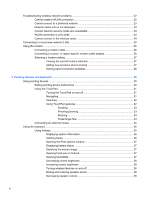Customizing power plans
..................................................................................
56
Setting password protection on wakeup
............................................................................
56
Using HP Power Assistant
.................................................................................................................
57
Starting HP Power Assistant
..............................................................................................
57
Using external AC power
....................................................................................................................
58
Connecting the AC adapter
...............................................................................................
58
Using battery power
...........................................................................................................................
59
Finding battery information in Help and Support
...............................................................
59
Displaying the remaining battery charge
...........................................................................
60
Inserting or removing the battery
.......................................................................................
60
Charging a battery
.............................................................................................................
61
Managing low battery levels
..............................................................................................
62
Identifying low battery levels
.............................................................................
62
Resolving a low battery level
.............................................................................
62
Resolving a low battery level when external power is available
.......
62
Resolving a low battery level when a charged battery is
available
...........................................................................................
62
Resolving a low battery level when no power source is
available
...........................................................................................
62
Resolving a low battery level when the computer cannot exit
Hibernation
.......................................................................................
63
Calibrating a battery
...........................................................................................................
63
Step 1: Fully charge the battery
........................................................................
63
Step 2: Disable Hibernation and Sleep
.............................................................
63
Step 3: Discharge the battery
............................................................................
64
Step 4: Fully recharge the battery
.....................................................................
64
Step 5: Reenable Hibernation and Sleep
..........................................................
64
Conserving battery power
..................................................................................................
65
Storing a battery
................................................................................................................
65
Disposing of a used battery
...............................................................................................
65
Testing an AC adapter
.......................................................................................................................
66
Shutting down the computer
...............................................................................................................
66
6
Drives
.............................................................................................................................................................
68
Identifying installed drives
..................................................................................................................
68
Handling drives
...................................................................................................................................
68
Improving hard drive performance
.....................................................................................................
70
Using Disk Defragmenter
...................................................................................................
70
Using Disk Cleanup
...........................................................................................................
70
Using HP 3D DriveGuard
...................................................................................................................
71
Identifying HP 3D DriveGuard status
.................................................................................
71
Using HP 3D DriveGuard software
....................................................................................
72
Replacing a hard drive
.......................................................................................................................
73
viii