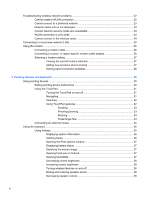7
External devices
............................................................................................................................................
76
Using a USB device
...........................................................................................................................
76
Connecting a USB device
..................................................................................................
76
Stopping and removing a USB device
...............................................................................
77
Using USB legacy support
.................................................................................................
77
Using an eSATA device
.....................................................................................................................
78
Connecting an eSATA device
............................................................................................
78
Removing an eSATA device
..............................................................................................
79
Using optional external drives
............................................................................................................
80
Using an optional external optical drive
.............................................................................
80
Inserting an optical disc (CD or DVD)
...............................................................
80
Removing an optical disc (CD or DVD)
.............................................................
81
When the disc tray opens
.................................................................
81
When the disc tray does not open
....................................................
82
8
External media cards
....................................................................................................................................
84
Using Media Card Reader cards
........................................................................................................
84
Inserting a digital card
........................................................................................................
84
Stopping and removing a digital card
................................................................................
85
9
Memory modules
..........................................................................................................................................
86
10
Security
........................................................................................................................................................
90
Protecting the computer
.....................................................................................................................
90
Using passwords
................................................................................................................................
91
Setting passwords in Windows
..........................................................................................
91
Setting passwords in Computer Setup
..............................................................................
91
BIOS administrator password
............................................................................................
92
Managing a BIOS administrator password
........................................................
92
Entering a BIOS administrator password
..........................................................
93
Using Computer Setup DriveLock
.....................................................................................
94
Setting a DriveLock password
...........................................................................
94
Entering a DriveLock password
........................................................................
95
Changing a DriveLock password
......................................................................
95
Removing DriveLock protection
........................................................................
96
Using Computer Setup Auto DriveLock
.............................................................................
96
Entering an Automatic DriveLock password
.....................................................
96
Removing Automatic DriveLock protection
.......................................................
97
Using Computer Setup security features
............................................................................................
98
Securing system devices
...................................................................................................
98
Viewing Computer Setup System Information
...................................................................
99
Using Computer Setup System IDs
...................................................................................
99
Using antivirus software
...................................................................................................................
100
ix