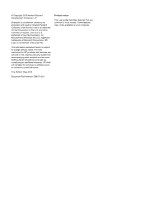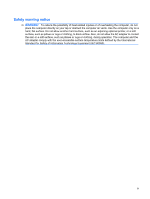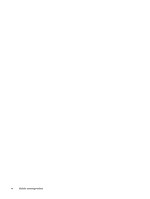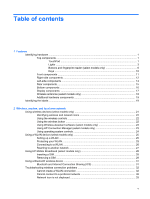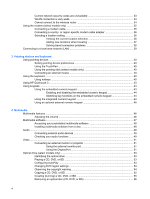Troubleshooting
.................................................................................................................
56
The optical disc tray does not open for removal of a CD, DVD, or BD
.............
56
The computer does not detect the optical drive
................................................
57
A disc does not play
..........................................................................................
58
A disc does not play automatically
....................................................................
59
A movie stops, skips, or plays erratically
..........................................................
59
A movie is not visible on an external display
.....................................................
59
The process of burning a disc does not begin, or it stops before
completion
.........................................................................................................
59
A device driver must be reinstalled
...................................................................
60
Obtaining the latest HP device drivers
.............................................
60
Obtaining Microsoft device drivers
...................................................
60
Webcam (select models only)
............................................................................................................
62
Adjusting webcam properties
.............................................................................................
62
5
Power management
Setting power options
.........................................................................................................................
64
Using power-saving states
.................................................................................................
64
Initiating and exiting Sleep
................................................................................
64
Initiating and exiting Hibernation
.......................................................................
65
Using the battery meter
.....................................................................................................
65
Using power plans
.............................................................................................................
65
Viewing the current power plan
.........................................................................
66
Selecting a different power plan
........................................................................
66
Customizing power plans
..................................................................................
66
Setting password protection on wakeup
............................................................................
66
Using Power Assistant (select models only)
......................................................................................
67
Starting Power Assistant
....................................................................................................
67
Using external AC power
....................................................................................................................
67
Connecting the AC adapter
...............................................................................................
68
Using battery power
...........................................................................................................................
69
Finding battery information in Help and Support
...............................................................
69
Using Battery Check
..........................................................................................................
69
Displaying the remaining battery charge
...........................................................................
70
Inserting or removing the battery
.......................................................................................
70
Charging a battery
.............................................................................................................
71
Maximizing battery discharge time
....................................................................................
72
Managing low battery levels
..............................................................................................
72
Identifying low battery levels
.............................................................................
72
Resolving a low battery level
.............................................................................
73
Resolving a low battery level when external power is available
.......
73
Resolving a low battery level when a charged battery is
available
...........................................................................................
73
Resolving a low battery level when no power source is
available
...........................................................................................
73
Resolving a low battery level when the computer cannot exit
Hibernation
.......................................................................................
73
Calibrating a battery
...........................................................................................................
73
Step 1: Fully charge the battery
........................................................................
73
Step 2: Disable Hibernation and Sleep
.............................................................
74
vii