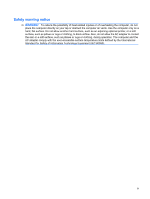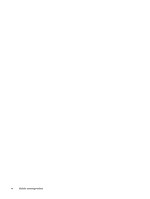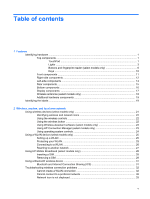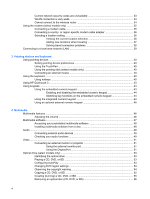Step 3: Discharge the battery
............................................................................
74
Step 4: Fully recharge the battery
.....................................................................
76
Step 5: Reenable Hibernation and Sleep
..........................................................
76
Conserving battery power
..................................................................................................
76
Storing a battery
................................................................................................................
77
Disposing of a used battery
...............................................................................................
77
Replacing the battery
........................................................................................................
77
Testing an AC adapter
.......................................................................................................................
78
Shutting down the computer
...............................................................................................................
78
6
Drives
Identifying installed drives
..................................................................................................................
80
Handling drives
...................................................................................................................................
80
Improving hard drive performance
.....................................................................................................
82
Using Disk Defragmenter
...................................................................................................
82
Using Disk Cleanup
...........................................................................................................
82
Using HP 3D DriveGuard
..................................................................................................................
83
Identifying HP 3D DriveGuard status
.................................................................................
83
Using HP 3D DriveGuard software
....................................................................................
84
Replacing a hard drive in the hard drive bay
......................................................................................
85
Replacing a drive in the upgrade bay
.................................................................................................
88
Removing the protective insert
..........................................................................................
88
Replacing a hard drive
.......................................................................................................
88
Replacing an optical drive
..................................................................................................
92
7
External devices
Using a USB device
...........................................................................................................................
95
Connecting a USB device
..................................................................................................
95
Removing a USB device
....................................................................................................
96
Using USB legacy support
.................................................................................................
96
Using a 1394 device
...........................................................................................................................
97
Connecting a 1394 device
.................................................................................................
97
Removing a 1394 device
...................................................................................................
97
Using a serial device (select models only)
.........................................................................................
99
Using external drives
........................................................................................................................
100
Using optional external devices
.......................................................................................
100
Using a docking device
....................................................................................................................
101
8
External media cards
Using Media Card Reader cards
......................................................................................................
102
Inserting a digital card
......................................................................................................
102
Removing a digital card
...................................................................................................
103
Using ExpressCards (select models only)
........................................................................................
104
Configuring an ExpressCard
............................................................................................
104
Inserting an ExpressCard
................................................................................................
104
Removing an ExpressCard
..............................................................................................
105
Using smart cards (select models only)
...........................................................................................
106
Inserting a smart card
......................................................................................................
106
Removing a smart card
....................................................................................................
106
viii