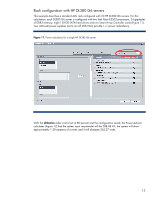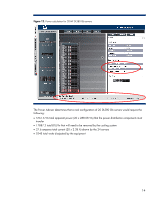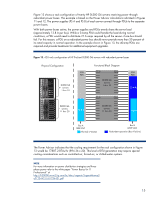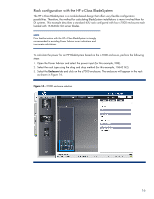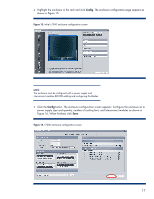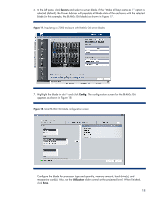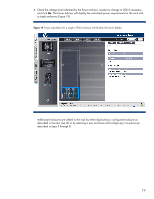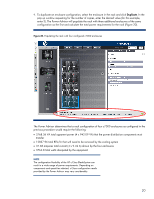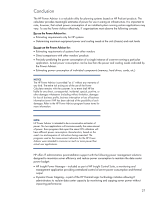HP ProLiant BL280c HP Power Advisor utility: a tool for estimating power requi - Page 18
Servers, Config, Utilization - g6 blade server
 |
View all HP ProLiant BL280c manuals
Add to My Manuals
Save this manual to your list of manuals |
Page 18 highlights
6. In the left pane, click Servers and select a server blade. If the "Make all bays same as 1" option is selected (default), the Power Advisor will populate all blade slots of the enclosure with the selected blade (in this example, the BL460c G6 blade) as shown in Figure 17. Figure 17. Populating a c7000 enclosure with BL460c G6 server blades 7. Highlight the blade in slot 1 and click Config. The configuration screen for the BL460c G6 appears as shown in Figure 18. Figure 18. Initial BL460c G6 blade configuration screen Configure the blade for processor type and quantity, memory amount, hard drive(s), and mezzanine card(s). Also, set the Utilization slider control at the projected level. When finished, click Save. 18

6.
In the left pane, click
Servers
and select a server blade. If the “Make all bays same as 1” option is
selected (default), the Power Advisor will populate all blade slots of the enclosure with the selected
blade (in this example, the BL460c G6 blade) as shown in Figure 17.
Figure 17.
Populating a c7000 enclosure with BL460c G6 server blades
7.
Highlight the blade in slot 1 and click
Config
. The configuration screen for the BL460c G6
appears as shown in Figure 18.
Figure 18.
Initial BL460c G6 blade configuration screen
Configure the blade for processor type and quantity, memory amount, hard drive(s), and
mezzanine card(s). Also, set the
Utilization
slider control at the projected level. When finished,
click
Save
.
18