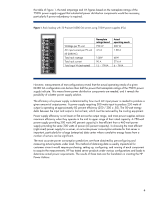HP ProLiant BL280c HP Power Advisor utility: a tool for estimating power requi - Page 6
Servers, Enclosures, Config, - g6 processor
 |
View all HP ProLiant BL280c manuals
Add to My Manuals
Save this manual to your list of manuals |
Page 6 highlights
After selecting the line voltage, the user drags and drops the desired type of rack from the left pane (Figure 2) to the center area of the screen (Figure 3). This simple process is repeated for building a complete row of the same type of rack or a row of mixed rack types. Next, the racks are ready to populate with components. After highlighting a rack, the user selects the Servers or Enclosures tab in the left pane area, selects the desired components, and adds them to the highlighted rack. HP ProLiant DL, SL, and some ML server chassis mount directly into the racks. For HP ProLiant BL (BladeSystem) components, the user must select a BladeSystem c-Class enclosure and then configure each enclosure with the desired components. Figure 3 shows a ProLiant DL160 G6 placed in the bottom of the first rack. A power calculation begins with selecting (highlighting) a component in a rack and clicking the Config tab. Figure 3. HP Power Advisor, component selection As shown in Figure 4, the HP Power Advisor allows the user to select the following components to configure each server individually: • Processor type and number • Amount of memory • Drive type and number • PCI expansion cards and/or RAID controllers (if applicable) • Power supply type The Power Advisor also informs the user if the selected server supports power supply redundancy. 6