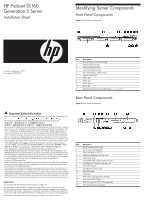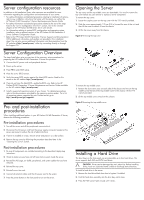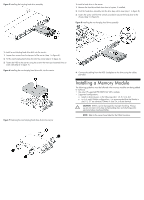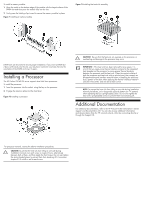HP ProLiant DL160 HP ProLiant DL160 Generation 5 Server Installation Sheet - Page 2
Opening the Server, Installing a Hard Drive, Server configuration resources, Server Configuration
 |
View all HP ProLiant DL160 manuals
Add to My Manuals
Save this manual to your list of manuals |
Page 2 highlights
Server configuration resources In addition to this Installation Sheet, other resources are available for more information regarding the configuration and maintenance of your server: • For safety information and detailed procedures relating to installation of options, refer to any installation instructions that came with the option, as well as the HP ProLiant DL160 Generation 5 Server Maintenance and Service Guide. • For safety information and detailed procedures related to the rest of the steps listed in the "Server Configuration Overview" section, refer to the relevant chapter of the HP ProLiant DL100 Series Server User Guide. • For information relating to system BIOS configuration and operating system installation, refer to relevant sections of the HP ProLiant DL160 Generation 5 Server Software Configuration Guide. • Refer to the HP ProLiant DL160 Generation 5 Server Support and Documentation CD for additional information and updates not provided in this installation sheet. You can also access additional information and documentation from the HP website at http://www.hp.com/, either by connecting directly or through the Support CD. Server Configuration Overview The steps listed below give an overview of the necessary setup procedures for preparing the HP ProLiant DL160 Generation 5 Server for operation: 1. Connect the AC power cord and peripheral devices. 2. Power up the server. 3. Press F10 to enter BIOS setup. 4. Note the server BIOS version. 5. Verify the server BIOS version against the latest BIOS version listed for this server on the HP website: http://www.hp.com/. 6. If you do not have the latest BIOS, update the BIOS now. Refer to the HP ProLiant DL160 Generation 5 Server Maintenance and Service Guide available on the HP website: http://www.hp.com/. 7. Install a supported operating system of your choice. For detailed procedures, refer to the documentation provided by the operating system vendor. For a list of operating systems supported by your ProLiant server, go to http://www.hp.com/go/supportos. Pre- and post-installation procedures When installing additional options in your HP ProLiant DL160 Generation 5 Server, observe the following procedures: Pre-installation procedures 1. Turn off the server and all the peripherals connected to it. 2. Disconnect the AC power cord from the power supply connector located on the server rear panel to reduce the risk of electrical shock. 3. If server is installed in a rack, remove server and place it on a flat surface. 4. Remove the top cover by following the procedure described later in the "Opening the Server" section. Post-installation procedures 1. Be sure all components are installed according to the described step-by-step instructions. 2. Check to make sure you have not left loose tools or parts inside the server. 3. Reinstall the PCI cage, air baffle, peripherals, and system cables that you have removed. 4. Reinstall the top cover. 5. Reinstall server into rack. 6. Connect all external cables and the AC power cord to the system. 7. Press the power button on the front panel to turn on the server. Opening the Server The top cover and the top middle cover are detachable. You need to remove the top cover before you can remove or replace a server component. To remove the top cover: 1. Loosen the captive screw on the top cover with the T-15 wrench provided. 2. Slide the cover approximately 1.25 cm (0.5 in) toward the rear of the unit and then lift the cover to detach it from the chassis. 3. Lift the top cover away from the chassis. Figure 3 Removing the top cover To remove the top middle cover: 1. Remove the four screws (one on each side of the chassis and two on the top middle cover) that secure the top middle cover to the chassis with the T-15 wrench provided. 2. Lift the top middle cover away from the chassis. Figure 4 Removing the top middle cover Installing a Hard Drive The drive bays on the front panel can accommodate up to four hard drives. The server supports both SAS and SATA hard drives. CAUTION: Drives can be damaged by static electricity. Before handling drives, touch an unpainted metal surface to discharge static electricity. To install a hard drive in the server: 1. Remove the hard drive blank from front of system if installed. 2. Push the hard drive assembly into the drive bay until it stops. 3. Press the HDD carrier latch inward until it clicks.