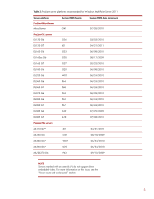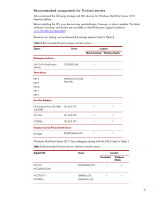HP ProLiant DL288 Implementing Microsoft® Windows® MultiPoin - Page 10
Table 6, Issue, Details, Description, Workaround, Solution - proliant dl360
 |
View all HP ProLiant DL288 manuals
Add to My Manuals
Save this manual to your list of manuals |
Page 10 highlights
Table 6: Known issues with ProLiant servers and Windows MultiPoint Server 2011 Issue Details Issue 2 When running Windows MultiPoint Server 2011 in "Normal" mode, you cannot use iLO Remote Console with the following ProLiant servers: • HP ProLiant MicroServer series • HP ProLiant DL120 G6 Server series • HP ProLiant DL120 G7 Server series • HP ProLiant DL160 G6 Server series • HP ProLiant DL165 G7 Server series • HP ProLiant DL180 G6 Server series • HP ProLiant DL320 G6 Server series • HP ProLiant DL360 G7 Server series • HP ProLiant DL370 G6 Server series • HP ProLiant DL385 G6 Server series • HP ProLiant DL385 G7 Server series • HP ProLiant ML150 G6 Server series • HP ProLiant ML330 G6 Server series • HP ProLiant ML350 G6 Server series • HP ProLiant ML/DL370 G6 Server series Description If you connect a keyboard, mouse, and monitor to your server and Windows MultiPoint Server 2011 is running in "Normal" mode, Windows MultiPoint Server 2011 detects the server as a "remote" session. In this situation, iLO Remote Console does not work properly, video may display, but the keyboard and mouse do not respond. This issue does not affect iLO Remote Console functionality in the BIOS screens during server boot or during periods when Windows MultiPoint Server 2011 is running in "Maintenance" mode. Workaround To work around this issue, you can alternate between Normal and Maintenance mode: • To view the iLO Remote Console session, switch to Maintenance mode. The iLO Remote Console session will work while Windows MultiPoint Server 2011 is in Maintenance mode, but user sessions will not be able to connect. • Changing the server back to Normal mode allows the user sessions to connect, but causes the iLO Remote Console to stop responding. To switch modes, select the Home tab on the MultiPoint Manger Console, and change the mode to either "Maintenance" or "Normal." Solution Both Windows MultiPoint Server 2011 and HP iLO are functioning as designed. Along with Microsoft, we are investigating future enhancements for iLO Remote Console to work with Windows MultiPoint Server 2011. For additional information, see Customer Advisory c03011604 at http://h20000.www2.hp.com/bizsupport/TechSupport/Document.jsp?objectID=c03 011604. 10