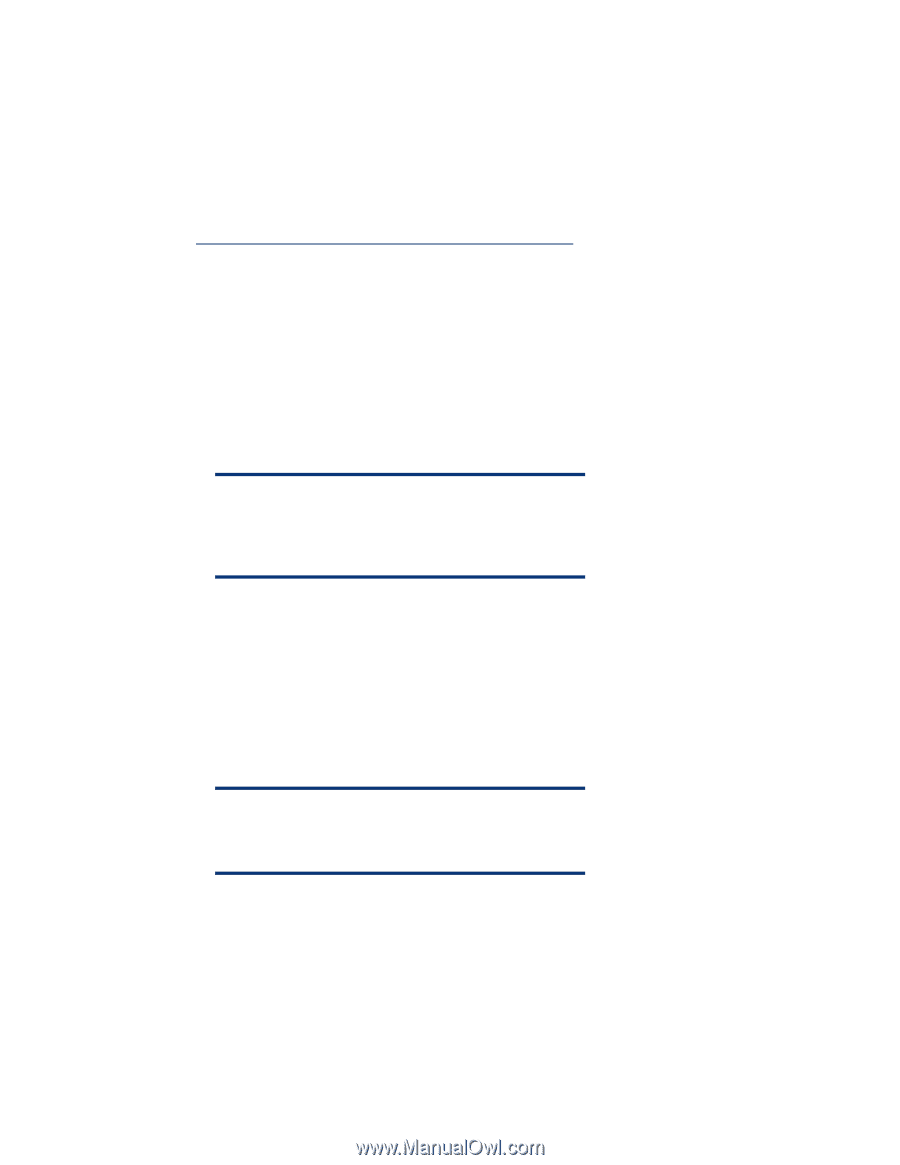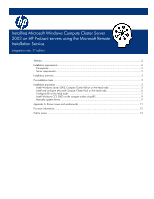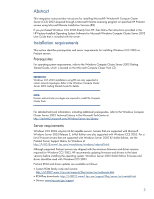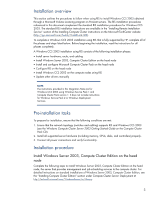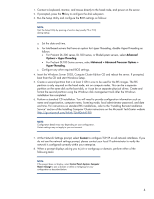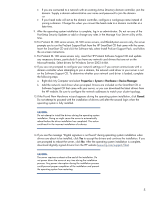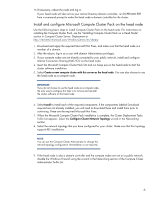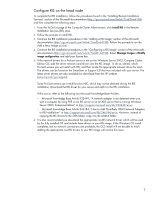HP ProLiant DL380p Installing Microsoft Windows Compute Cluster Server 2003 on - Page 6
Install and con Microsoft Compute Cluster Pack on the head node
 |
View all HP ProLiant DL380p manuals
Add to My Manuals
Save this manual to your list of manuals |
Page 6 highlights
15.If necessary, reboot the node and log in. If your head node will also act as your Active Directory domain controller, run DCPROMO.EXE from a command prompt to make the head node a domain controller for the cluster. Install and configure Microsoft Compute Cluster Pack on the head node Use the following basic steps to install Compute Cluster Pack on the head node. For instructions on installing the Compute Cluster Pack, see the "Installing Compute Cluster Pack on a Head Node" section in Compute Cluster Server: Deployment at http://technet2.microsoft.com/WindowsServer/en/Library. 1. Download and apply the required Microsoft Hot Fixes, and make sure that the head node is a member of a domain. 2. After the reboot, log in as a user with domain Administrator privileges. 3. If your compute nodes are not directly connected to your public network, install and configure Internet Connection Sharing (NAT/ICS) on the head node. 4. Insert the Microsoft Compute Cluster Pack CD and run Setup.exe on the head node to start the cluster software installation. 5. Select Create a new compute cluster with this server as the head node. You can also choose to use the head node as a compute node. IMPORTANT: If you do not choose to use the head node as a compute node, the only way to configure this later is to remove and reinstall the cluster software on the head node. 6. Select Install to install each of the required components. If the components labeled Download required are not already installed, you will need to download these and install them prior to continuing. These are the required Microsoft Hot Fixes. 7. When the Microsoft Compute Cluster Pack installation is complete, the Cluster Deployment Tasks To-Do List appears. Select the Configure Cluster Network Topology wizard in the Networking section. 8. Select the network topology that you have configured for your cluster. Make sure that this topology supports RIS installations. NOTE: You can use the Compute Cluster Administrator to change the network topology configuration. Reinstallation is not required. 9. If the head node is also a domain controller and the compute nodes are not on a public network, disable the Windows Firewall using the wizard in the Networking section of the Compute Cluster Administrator To-Do List. 6