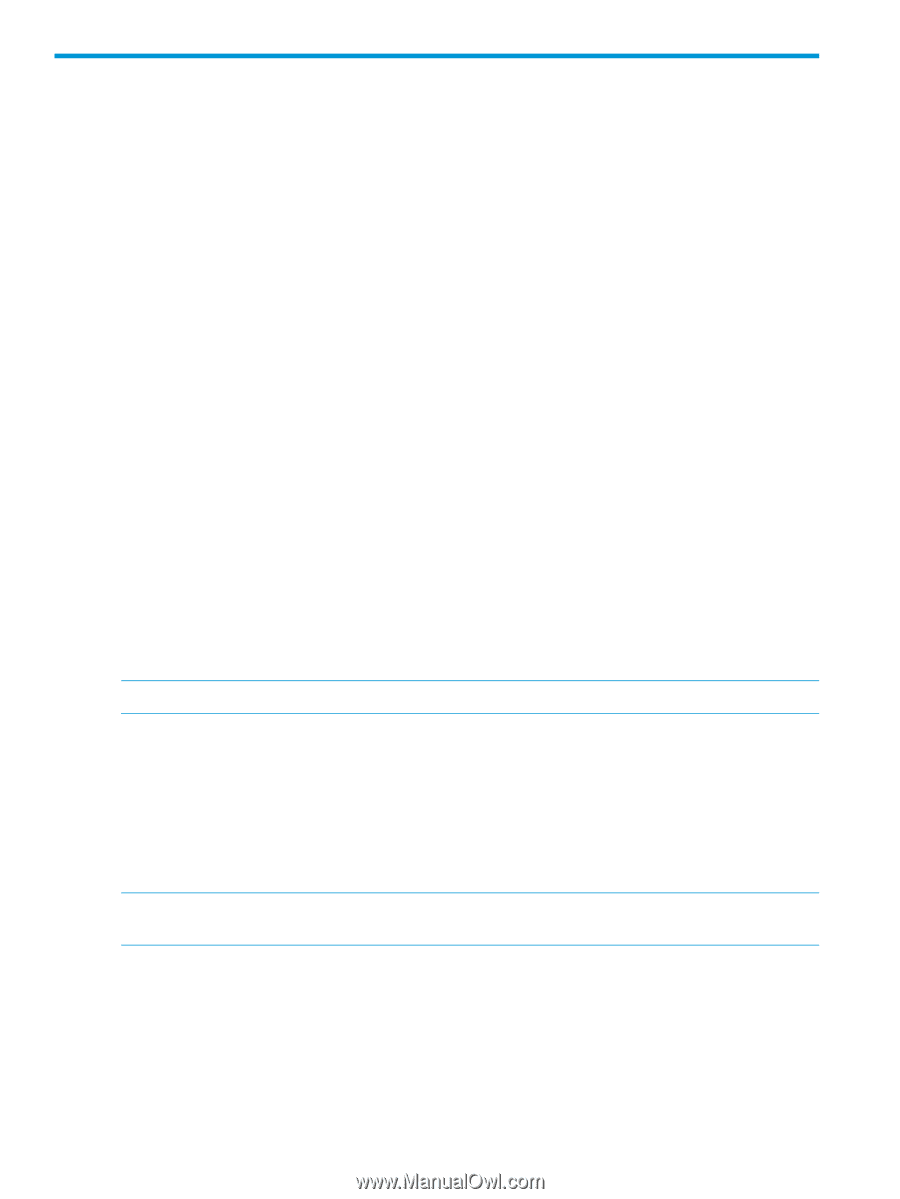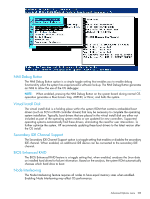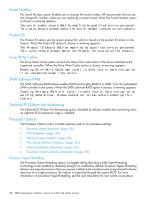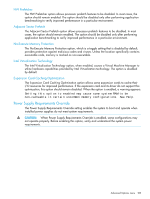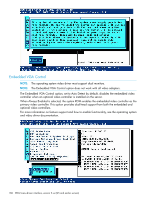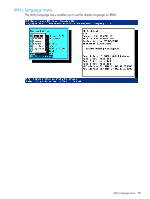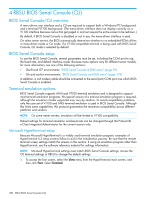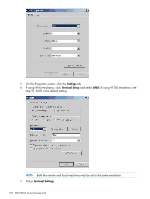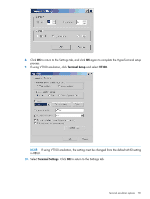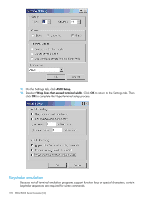HP ProLiant SE2170s HP ROM-Based Setup Utility User Guide - Page 188
RBSU BIOS Serial Console (CLI), BIOS Serial Console/CLI overview, BIOS Serial Console setup
 |
View all HP ProLiant SE2170s manuals
Add to My Manuals
Save this manual to your list of manuals |
Page 188 highlights
4 RBSU BIOS Serial Console (CLI) BIOS Serial Console/CLI overview A menu-driven user interface and a CLI are required to support both a Windows/PC background and a terminal/VT100 background. (The menu-driven interface does not display correctly on a VT100 interface because menus that get paged in and out require the entire screen to be redrawn.) By default, if BIOS Serial Console is disabled or not in use, the menu-driven interface is used. On select newer servers, the BIOS automatically determines whether to run embedded ROM utilities in menu-driven mode or CLI mode. If a VT100-compatible terminal is being used with BIOS Serial Console, CLI mode is selected by default. BIOS Serial Console setup To use the BIOS Serial Console, several parameters must be set, including the COM port to use, the baud rate, and default interface mode. Because menu options vary for different server models, for more information, see one of the following sections: • Gen8 and G7 environments: "BIOS Serial Console & EMS menu" (page 94) • G6 and earlier environments: "BIOS Serial Console and EMS menu" (page 174) In addition, a null modem cable should be connected to the serial port/COM port one which BIOS Serial Console is enabled. Terminal emulation options BIOS Serial Console supports ANSI and VT100 terminal emulation and is designed to support most terminal emulation programs. No special version of a terminal emulation program is required, although the emulation modes supported may vary by vendors. To avoid compatibility problems, only the core set of VT100 and ANSI terminal emulation is used in BIOS Serial Console. Although this limits some capabilities, this protocol guarantees the maximum compatibility across different platforms and vendors. NOTE: On some newer servers, emulation will be limited to VT100 compatibility. Default settings for terminal emulation and baud rate can be changed through the ProLiant BL e-Class Integrated Administrator for the current session only. Microsoft HyperTerminal setup Because Microsoft HyperTerminal is a widely used terminal emulation program, examples of HyperTerminal 6.3 setup screens follow to aid in the initialization process. Be sure that the remote terminal screen settings match the screens in this section. If using an emulation program other than HyperTerminal, see the software reference material for settings information. NOTE: Microsoft HyperTerminal settings must match BIOS Serial Console settings. Access the OS terminal settings or RBSU to change the default settings. 1. To access the font screen, select the View menu from the HyperTerminal main screen, and then click Font. Select Terminal. 188 RBSU BIOS Serial Console (CLI)