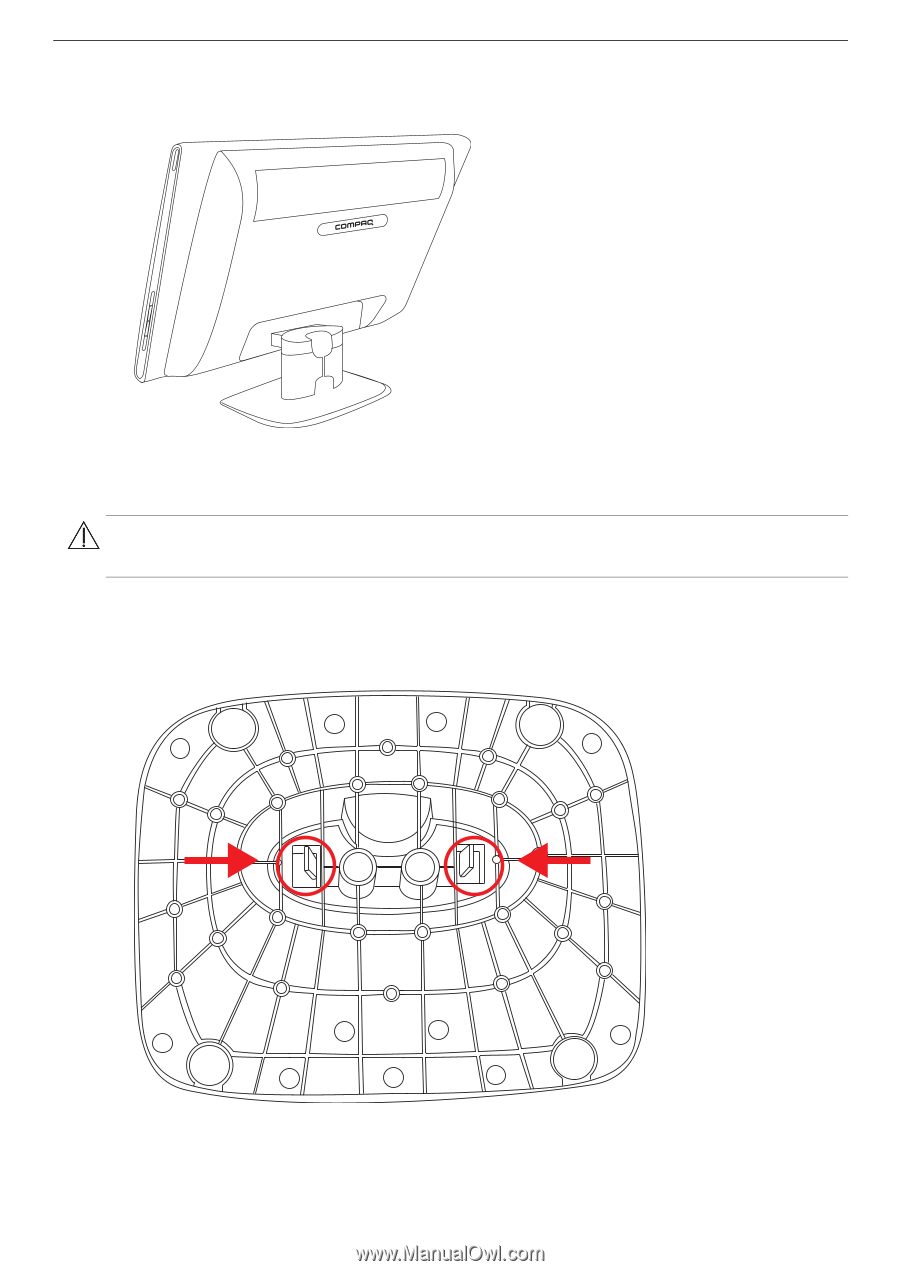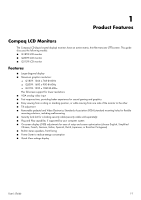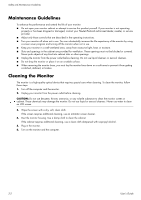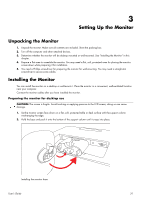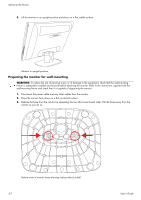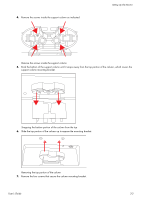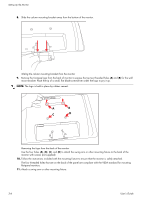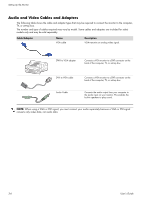HP Q2009 User's Guide q1859, q2009, q2159 LCD Display - Page 12
Preparing the monitor for wall-mounting, WARNING - support
 |
UPC - 884420319344
View all HP Q2009 manuals
Add to My Manuals
Save this manual to your list of manuals |
Page 12 highlights
Setting Up the Monitor 3. Lift the monitor to an upright position and place on a flat, stable surface. Monitor in upright position Preparing the monitor for wall-mounting WARNING: To reduce the risk of personal injury or of damage to the equipment, check that the wall-mounting fixture is adequately installed and secured before attaching the monitor. Refer to the instructions supplied with the wall-mounting fixture and check that it is capable of supporting the monitor. 1. Disconnect the power cable and any other cables from the monitor. 2. Place the monitor face down on a flat, protected surface. 3. Release the base from the column by squeezing the two tabs toward each other. Pull the base away from the column as you do so. Bottom view of monitor base showing release tabs (circled) 3-2 User's Guide