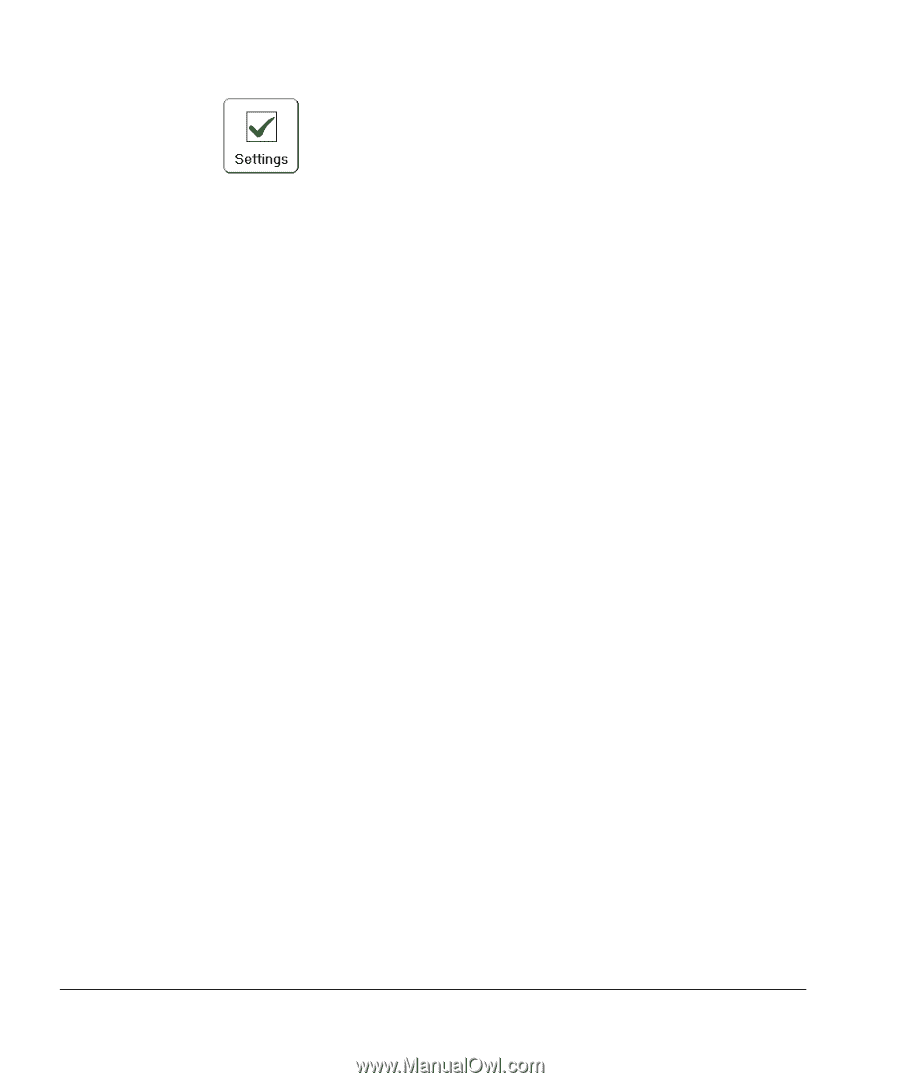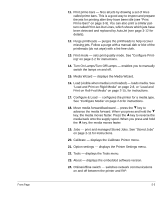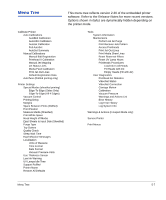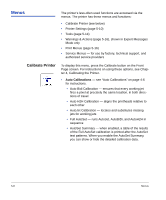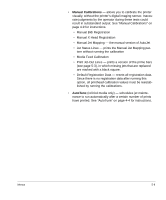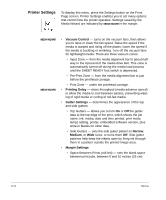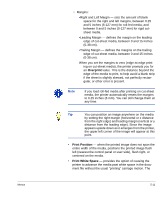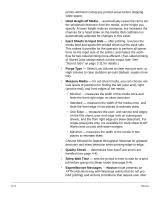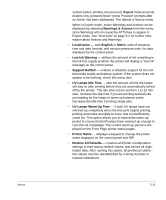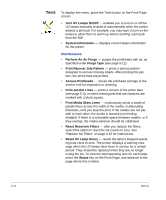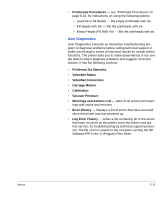HP Scitex FB910 HP Scitex FB910 Printer Series - User Manual - Page 96
Printer Settings, Vacuum Control, Printing Delay, Narrow, Medium, Margin Settings
 |
View all HP Scitex FB910 manuals
Add to My Manuals
Save this manual to your list of manuals |
Page 96 highlights
Printer Settings To display this menu, press the Settings button on the Front Page screen. Printer Settings enables you to set many options that control how the printer operates. Settings saved by the Media Wizard are indicated by MEDIA WIZARD in the margin. MEDIA WIZARD MEDIA WIZARD • Vacuum Control - turns on the vacuum fans, then allows you to raise or lower the fan speed. Raise the speed if the media is warped and rising off the platen, lower the speed if the media is buckling or wrinkling. Turn off the vacuum fans for lightweight media. There are three vacuum zones: • Input Zone - from the media alignment bar to about halfway to the input end of the media drive belt. This zone is automatically turned off during the media load process until the SHEET READY foot switch is depressed. • Pre-Print Zone - from the media alignment bar to just before the printhead carriage. • Print Zone - under the printhead carriage. • Printing Delay - slows throughput (media advance speed) to allow the media to cool between passes, preventing warping of rigid media or curling of roll-fed media. • Gutter Settings - determines the appearance of the top and side gutters: • Top Gutters - allows you to turn On or Off the gutter data at the top edge of the print, which shows the job name, ink, media, date and time printed, print mode, lamps setting, printer, embedded software version, plus write-in blanks for other data. • Side Gutters - sets the side gutter pattern to Narrow, Medium, or Wide sizes, or turns them Off. Side gutter patterns help keep the inkjets open by firing ink through them in a pattern outside the printed image area. • Margin Settings • Space Between Prints (roll-fed) - sets the blank space between print jobs, between 0 and 10 inches (25 cm). 5-10 Menus