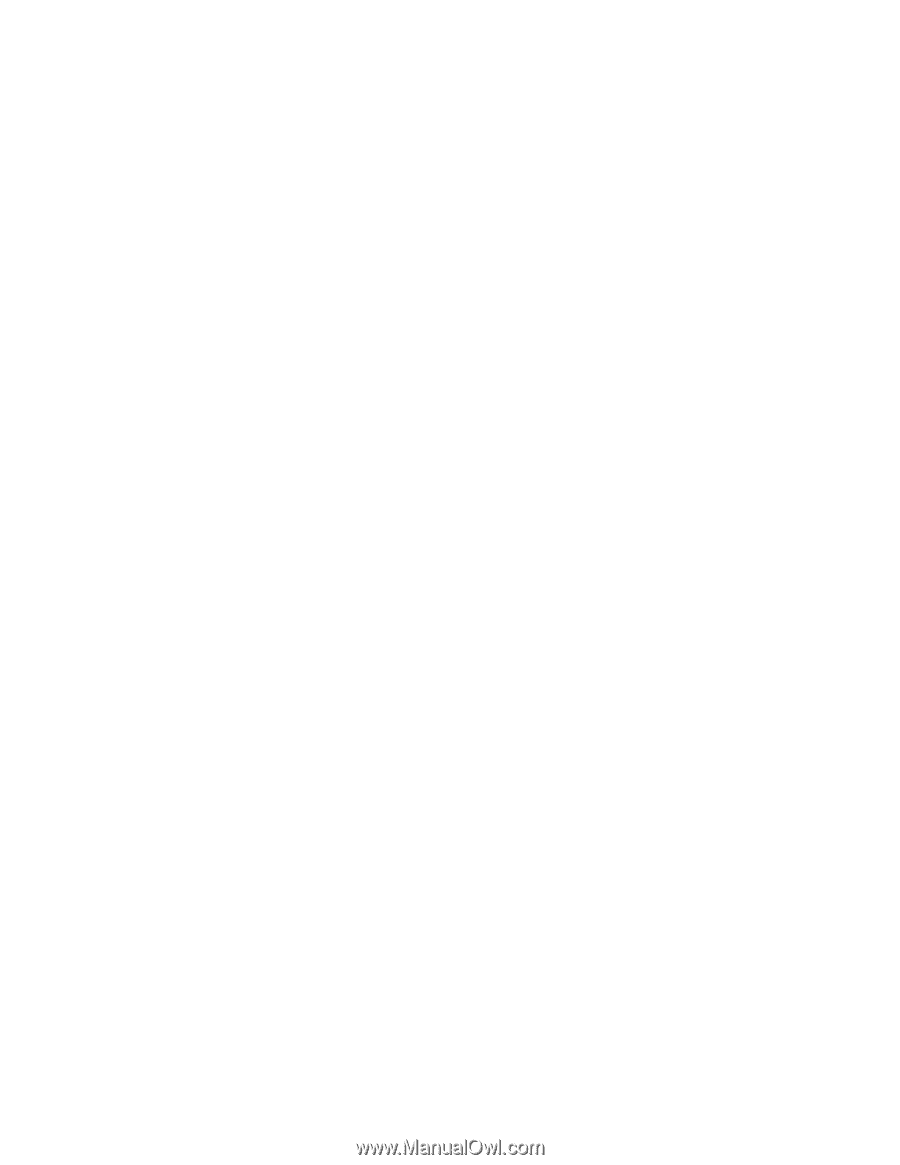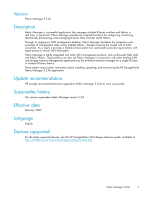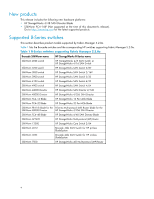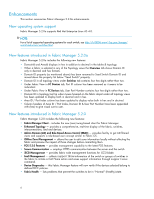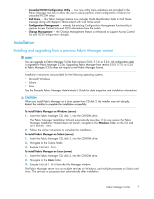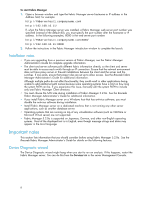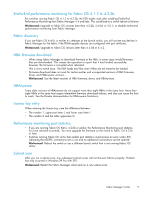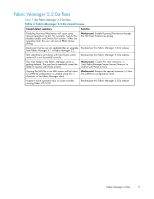HP StorageWorks 2/16V HP StorageWorks Fabric Manager 5.2.0a Release Notes (569 - Page 8
Important notes
 |
View all HP StorageWorks 2/16V manuals
Add to My Manuals
Save this manual to your list of manuals |
Page 8 highlights
To start Fabric Manager 1. Open a browser window and type the Fabric Manager server hostname or IP address in the Address field; for example: http://FMserverhost1.companyname.com/ http://192.168.10.11/ If, when the Fabric Manager server was installed, a Fabric Manager web server port number was specified (instead of the default 80), you must specify the port number after the hostname or IP address. In the following examples, 8080 is the web server port number: http://FMserverhost1.companyname.com:8080/ http://192.168.10.11:8080/ 2. Follow the instructions in the Fabric Manager introduction window to complete the launch. Installation notes • If you are upgrading from a previous version of Fabric Manager, see the Fabric Manager Administrator's Guide for complete upgrade information. • The client and server software polls different fabric information directly, so the client and server must be able to access each switch through an IP connection. Ensure that the network environment does not have proxy server or firewall installations between the client and the server and the switches. If one exists, ensure that proper rules are set up to allow access. See the Brocade Fabric Manager Administrator's Guide for additional information. Although multiple paths do not affect functionality, they could result in other applications being unable to add additional path names because some operating systems have a limit on how long the system PATH can be. If you experience this issue, manually edit the system PATH to include only one Fabric Manager Client directory. • You must choose the SAN size during installation of Fabric Manager 5.2.0a. See the Brocade Fabric Manager Administrator's Guide for additional information. • If you install Fabric Manager server on a Windows host that has antivirus software, you must disable the antivirus software during installation. • Install Fabric Manager server on a dedicated machine that is not running any other server applications, such as another database server. • Operating systems that are running on top of any virtualization software (such as VMWare or Microsoft Virtual server) are not supported. • Fabric Manager 5.2.0a is supported on Japanese, German, and other non-English operating systems. Most of the displayed text is in English, even though message strings and dates may appear in the local language. Important notes This section lists information that you should consider before using Fabric Manager 5.2.0a. See the Brocade Fabric Manager Administrator's Guide for details on the following features. Device Diagnostic wizard The Device Diagnostic wizard might hang when you start to run an analysis. If this happens, restart the Fabric Manager server. You can do this from the Services tab in the server Management Console. 8