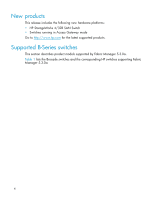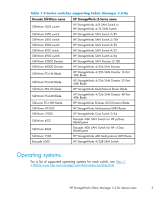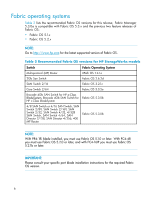HP StorageWorks 2/16V HP StorageWorks Fabric Manager v5.3.0a release notes (AA - Page 9
Installation notes, Installing Fabric Manager on Solaris server, To start Fabric Manager
 |
View all HP StorageWorks 2/16V manuals
Add to My Manuals
Save this manual to your list of manuals |
Page 9 highlights
The Fabric Manager Installation Wizard automatically launches. If for any reason the Fabric Manager Installation Wizard does not launch, navigate to the Windows folder on the CD and run Install.exe. 2. Follow the instructions to complete the installation. Installing Fabric Manager on Solaris (server) 1. Insert the Fabric Manager CD, disk 3, into the CD-ROM drive. 2. Navigate to the Solaris folder. 3. Execute Install.bin. Installing Fabric Manager on Linux (server) 1. Insert the Fabric Manager CD, disk 2, into the CD-ROM drive. 2. Navigate to the Linux folder. 3. Execute Install.bin from the File Manager window. The Fabric Manager Server runs as multiple services on Windows and multiple processes on Solaris and Linux. The services or processes start automatically after installation. To start Fabric Manager 1. Open a browser window and type the Fabric Manager server hostname or IP address in the Address field; for example: http://FMserverhost1.companyname.com/ http://192.168.10.11/ If, when the Fabric Manager server was installed, a Fabric Manager web server port number was specified (instead of the default 80), you must specify the port number after the hostname or IP address. In the following examples, 8080 is the web server port number: http://FMserverhost1.companyname.com:8080/ http://192.168.10.11:8080/ 2. Follow the instructions in the Fabric Manager introduction window to complete the launch. Installation notes • If you are upgrading from a previous version of Fabric Manager, see the Fabric Manager Administrator's Guide for upgrade information. • The client and server software polls different fabric information directly, so the client and server must be able to access each switch through an IP connection. Ensure that the network environment does not have proxy server or firewall installations between the client and the server and the switches. If one exists, ensure that proper rules are set up to allow access. See the Brocade Fabric Manager Administrator's Guide for additional information. HP StorageWorks Fabric Manager 5.3.0a release notes 9