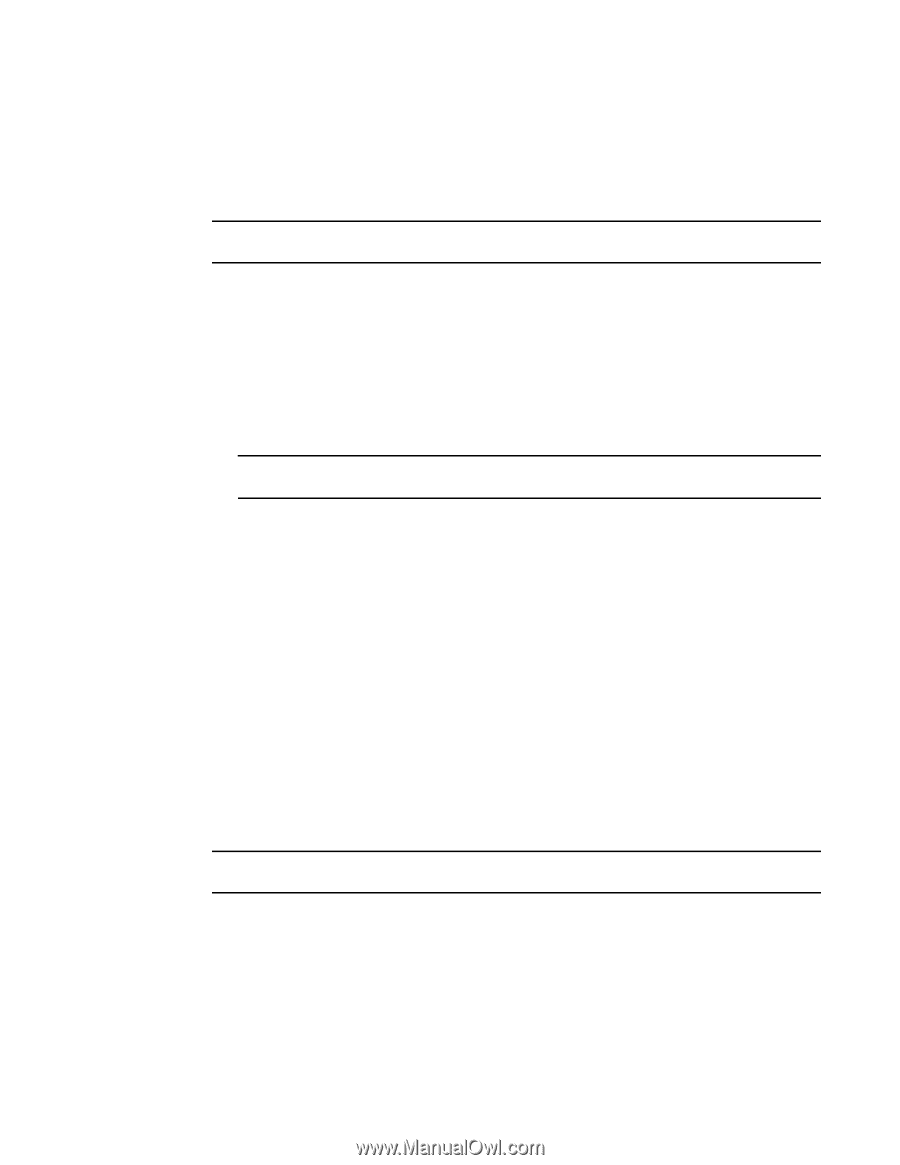HP StorageWorks 8/80 Brocade Web Tools Administrator's Guide v6.3.0 (53-100134 - Page 138
Persistent enabling and disabling ports, Enabling and disabling NPIV ports
 |
View all HP StorageWorks 8/80 manuals
Add to My Manuals
Save this manual to your list of manuals |
Page 138 highlights
6 Persistent enabling and disabling ports Persistent enabling and disabling ports Use the following procedure to enable or disable an FC port so that it remains enabled or disabled across switch restarts. NOTE Ports cannot be persistently enabled or disabled when FMS is enabled. 1. Click a port in the Switch View to open the Port Administration window. 2. Click the FC Ports or GigE Ports tab. 3. From the tree on the left, click the switch or slot that contains the port. 4. From the table, select one or more ports. Use Shift-click and Ctrl-click to select multiple ports. You can select multiple ports from the table. You cannot select multiple ports from the tree. 5. Click Persistent Enable or Persistent Disable. NOTE Persistent Enable or Disable is not supported in FMS mode. If the button is gray (unavailable), the port is already in that state or FMS mode is enabled on the switch. For example, if the Persistent Enable button is unavailable, the port or ports are already persistently enabled over restarts. If you select multiple ports in both enabled and disabled states, both buttons are active. When you click either button, the action is applied to all selected ports. 6. Click Yes in the confirmation window. Enabling and disabling NPIV ports The NPIV license must be installed on a switch before NPIV functionality can be enabled on any port. For detailed information about understanding and configuring NPIV ports, refer to the Fabric OS Administrator's Guide. With Web Tools, you can only enable or disable the NPIV functionality on a port. Perform the following procedure to enable or disable NPIV ports. NOTE NPIV feature cannot be disabled when Access gateway mode is enabled. 1. Click a port in the Switch View to open the Port Administration window. 2. Click the FC Ports tab. 3. From the tree on the left, select the logical port you want to enable or disable. 4. Click Enable NPIV or Disable NPIV. 106 Web Tools Administrator's Guide 53-1001343-01