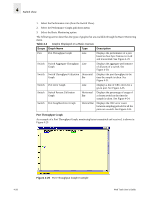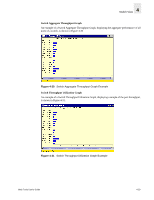HP Surestore 6164 Web Tools User's Guide (Version 3.0) - Page 105
SID/DID Performance Graph, Switch View, SID/DID Performance Setup Data Entry Window
 |
View all HP Surestore 6164 manuals
Add to My Manuals
Save this manual to your list of manuals |
Page 105 highlights
4 Switch View SID/DID Performance Graph When you select the SID/DID Performance Graph, you will be prompted with a data entry window where you will chose the SID and DID to be charted. Figure 4-36 is an example of the data entry window that you will see when you choose to create a SID/DID Performance Graph. Figure 4-36 SID/DID Performance Setup Data Entry Window To choose the port and SID/DID that you want to graph: 1. Double-click on a folder in the Port Selection List window. A drop-down list of ports will appear. 2. Select the port that you want to monitor or change by using one of the following methods: • Type the port number in the Enter /Drag Port Numbers window. • Drag the port "folder" from the Port Selection window to the Enter/Drag Port Number window. 3. Select the port "folder", or the small icon that appears next to it. A drop-down list of SID/DID files will appear. 4. Select the SID/DID numbers that you want to graph by using one of the following methods: • Type the SID number in the Enter /drag SID Numbers window. Repeat for the DID number. • Drag the SID "file" from the Port Selection window to the Enter/drag SID Number window. Repeat for the DID number. 5. Select OK. A graph displaying the CRC errors for the chosen port will be displayed. An example of an SID/DID graph, displaying the traffic between a SID and a DID pair, is shown in Figure 4-37. Web Tools User's Guide 4-33