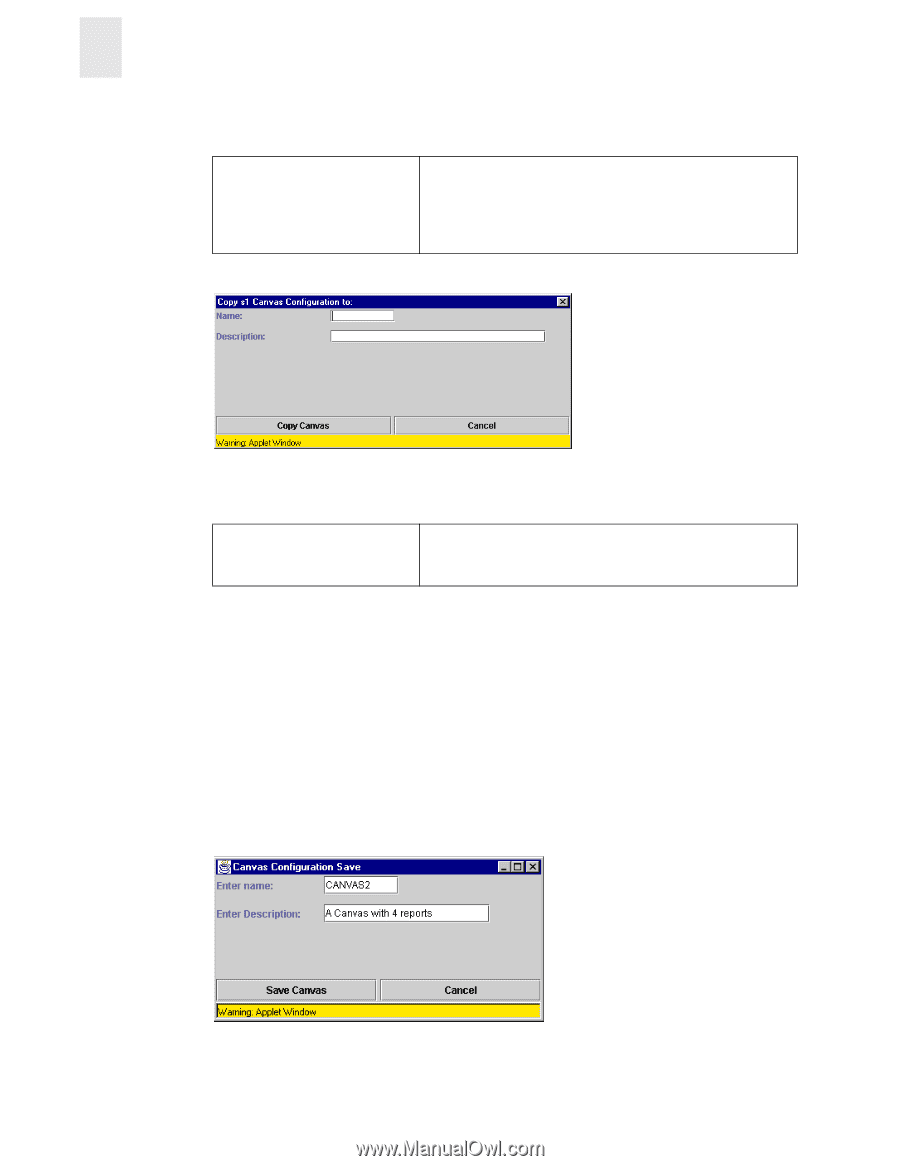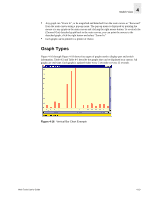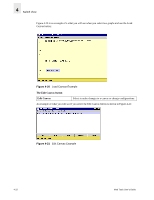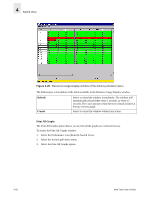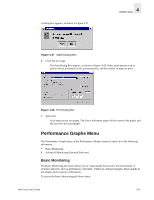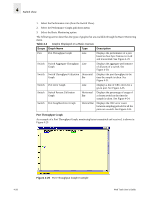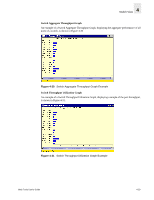HP Surestore 6164 Web Tools User's Guide (Version 3.0) - Page 96
The Copy Canvas button, Save Current Canvas Configuration, Copy Canvas, Rem Canvas,
 |
View all HP Surestore 6164 manuals
Add to My Manuals
Save this manual to your list of manuals |
Page 96 highlights
4 Switch View The Copy Canvas button Copy Canvas Select to copy the highlighted canvas configuration from the list to the switch flash. You will be prompted to type in the name and description of the canvas you want to copy your chosen graph to. For more information about this window, see Figure 4-23. The Copy Canvas Configuration window is displayed in Figure 4-23. Figure 4-23 The Copy Canvas Configuration window The Rem Canvas button Rem Canvas Select to remove a highlighted canvas from the list and the switch flash. You will be prompted with a warning that you are going to delete the selected canvas. Save Current Canvas Configuration The Save Current Canvas Configuration menu saves the currently configured canvas to the switch. It uses a canvas name and a brief description to save the canvas. To access the Save Current Canvas Configuration menu: 1. Select the Performance icon (from the Switch View) 2. Select the Actions menu 3. Select the Save Current Canvas Configurations option The Canvas Configuration Save menu is shown in Figure 4-24. Figure 4-24 Canvas Configuration Save Menu 4-24 Web Tools User's Guide