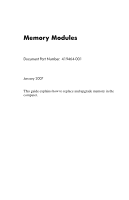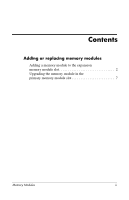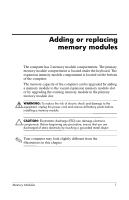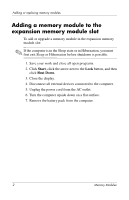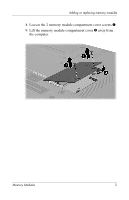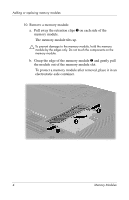HP Tc4400 Memory Modules - Windows Vista
HP Tc4400 - Compaq Tablet PC Manual
 |
UPC - 883585078639
View all HP Tc4400 manuals
Add to My Manuals
Save this manual to your list of manuals |
HP Tc4400 manual content summary:
- HP Tc4400 | Memory Modules - Windows Vista - Page 1
Memory Modules Document Part Number: 419464-001 January 2007 This guide explains how to replace and upgrade memory in the computer. - HP Tc4400 | Memory Modules - Windows Vista - Page 2
Contents Adding or replacing memory modules Adding a memory module to the expansion memory module slot 2 Upgrading the memory module in the primary memory module slot 7 Memory Modules ii - HP Tc4400 | Memory Modules - Windows Vista - Page 3
can be upgraded by adding a memory module to the vacant expansion memory module slot or by upgrading the existing memory module in the primary memory module slot. Å WARNING: To reduce the risk of electric shock and damage to the equipment, unplug the power cord and remove all battery packs before - HP Tc4400 | Memory Modules - Windows Vista - Page 4
replacing memory modules Adding a memory module to the expansion memory module slot To add or upgrade a memory module in the expansion memory module slot: the power cord from the AC outlet. 6. Turn the computer upside down on a flat surface. 7. Remove the battery pack from the computer. 2 Memory - HP Tc4400 | Memory Modules - Windows Vista - Page 5
Adding or replacing memory modules 8. Loosen the 2 memory module compartment cover screws 1. 9. Lift the memory module compartment cover 2 away from the computer. Memory Modules 3 - HP Tc4400 | Memory Modules - Windows Vista - Page 6
tilts up. Ä To prevent damage to the memory module, hold the memory module by the edges only. Do not touch the components on the memory module. b. Grasp the edge of the memory module 2 and gently pull the module out of the memory module slot. To protect a memory module after removal, place it in an - HP Tc4400 | Memory Modules - Windows Vista - Page 7
module: a. Align the notched edge 1 of the memory module with the tab in the memory module slot. Ä To prevent damage to the memory module, hold the memory module by the edges only. Do not touch the components on the memory module. b. With the memory module at a 45-degree angle from the surface of - HP Tc4400 | Memory Modules - Windows Vista - Page 8
compartment cover with the notches on the computer. 13. Close the cover 2. 14. Tighten the 2 memory module compartment cover screws 3. 15. Replace the battery pack. 16. Reconnect external power and external devices. 17. Turn on the computer. If the computer displays a message indicating that the - HP Tc4400 | Memory Modules - Windows Vista - Page 9
or replacing memory modules Upgrading the memory module in the primary memory module slot To upgrade a memory module in the primary memory module slot: the power cord from the AC outlet. 6. Turn the computer upside down on a flat surface. 7. Remove the battery pack from the computer. Memory Modules - HP Tc4400 | Memory Modules - Windows Vista - Page 10
Adding or replacing memory modules 8. Remove 11 screws from the bottom of the computer: the four T8M2.0x18.0 screws 1, the six T8M2.0x9.0 screws protect the computer, be sure to keep track of the screws by size and location for safe replacement. 9. Remove the base enclosure cover. 8 Memory Modules - HP Tc4400 | Memory Modules - Windows Vista - Page 11
Adding or replacing memory modules 10. Turn the computer display-side up, with the front toward you and open it. 11. Lift up the right rear corner edge 1 and then the left rear corner edge 2 of the keyboard cover to release the rear edge of the cover from the computer. 12. Tilt the keyboard cover - HP Tc4400 | Memory Modules - Windows Vista - Page 12
Adding or replacing memory modules 13. To remove the keyboard cover fully, swing the right edge of the cover toward the front of the computer. 10 Memory Modules - HP Tc4400 | Memory Modules - Windows Vista - Page 13
Adding or replacing memory modules 14. Turn the computer display-side up and open it completely. 15. Lift the top edge of the keyboard 1 slightly to detach it from the computer. 16. Lift the bottom edge of the keyboard 2 slightly until the pointing stick cable 3 is accessible. Ä The pointing stick - HP Tc4400 | Memory Modules - Windows Vista - Page 14
Adding or replacing memory modules 17. Pull up on each end of the pointing stick connector collar 1 that holds the pointing stick cable 2 in its connector. 18. Remove the pointing stick cable from the pointing stick connector. 12 Memory Modules - HP Tc4400 | Memory Modules - Windows Vista - Page 15
Adding or replacing memory modules 19. Lift the bottom edge of the keyboard up until the keyboard is resting on the display of the computer. Memory Modules 13 - HP Tc4400 | Memory Modules - Windows Vista - Page 16
tilts up. Ä To prevent damage to the memory module, hold the memory module by the edges only. Do not touch the components on the memory module. b. Grasp the edge of the memory module 2, and gently pull the module out of the memory module slot. To protect a memory module after removal, place it in an - HP Tc4400 | Memory Modules - Windows Vista - Page 17
module: a. Align the notched edge 1 of the memory module with the tab in the memory module expansion slot. Ä To prevent damage to the memory module, hold the memory module by the edges only. Do not touch the components on the memory module. b. With the memory module at a 45-degree angle from the - HP Tc4400 | Memory Modules - Windows Vista - Page 18
Adding or replacing memory modules 22. Replace the pointing stick cable in the zero insertion force (ZIF) pointing stick connector. 23. Press down on the 2 ends of the pointing stick connector collar until the pointing stick cable is reseated. 16 Memory Modules - HP Tc4400 | Memory Modules - Windows Vista - Page 19
the locations noted during removal. 29. Replace the battery pack(s). 30. Reconnect external power and external devices. 31. Turn on the computer. If the computer displays a message indicating that the size or configuration of the memory has changed, press f1 to save the changes. Memory Modules 17 - HP Tc4400 | Memory Modules - Windows Vista - Page 20
warranty statements accompanying such products and services. Nothing herein should be construed as constituting an additional warranty. HP shall not be liable for technical or editorial errors or omissions contained herein. Memory Modules First Edition: January 2007 Document Part Number: 419464-001
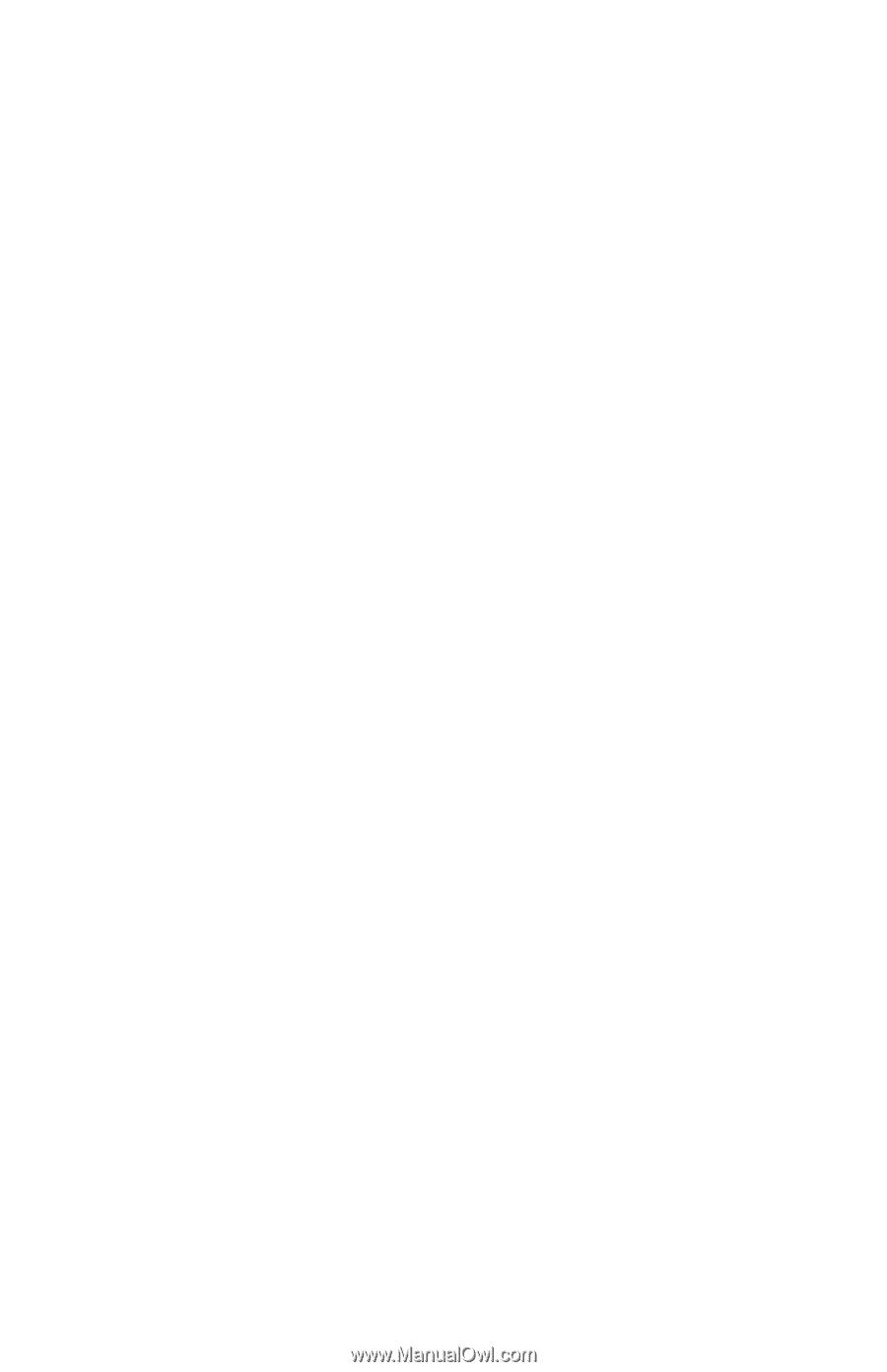
Memory Modules
Document Part Number: 419464-001
January 2007
This guide explains how to replace and upgrade memory in the
computer.