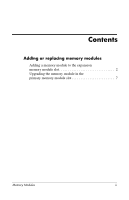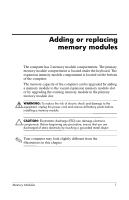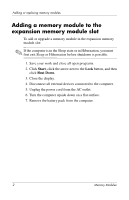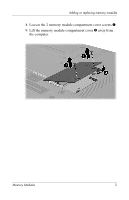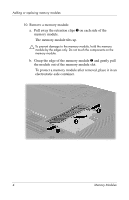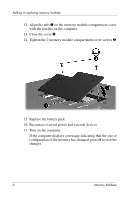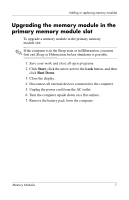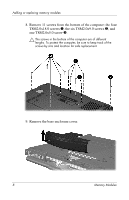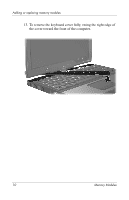HP Tc4400 Memory Modules - Windows Vista - Page 7
surface of the memory module compartment, press
 |
UPC - 883585078639
View all HP Tc4400 manuals
Add to My Manuals
Save this manual to your list of manuals |
Page 7 highlights
Adding or replacing memory modules 11. Insert a new memory module: a. Align the notched edge 1 of the memory module with the tab in the memory module slot. Ä To prevent damage to the memory module, hold the memory module by the edges only. Do not touch the components on the memory module. b. With the memory module at a 45-degree angle from the surface of the memory module compartment, press the module 2 into the memory module slot until it is seated. c. Gently press the memory module 3 down, applying pressure to both the left and right edges of the memory module, until the retention clips snap into place. Ä To prevent damage to the memory module, be sure that you do not bend the memory module. Memory Modules 5
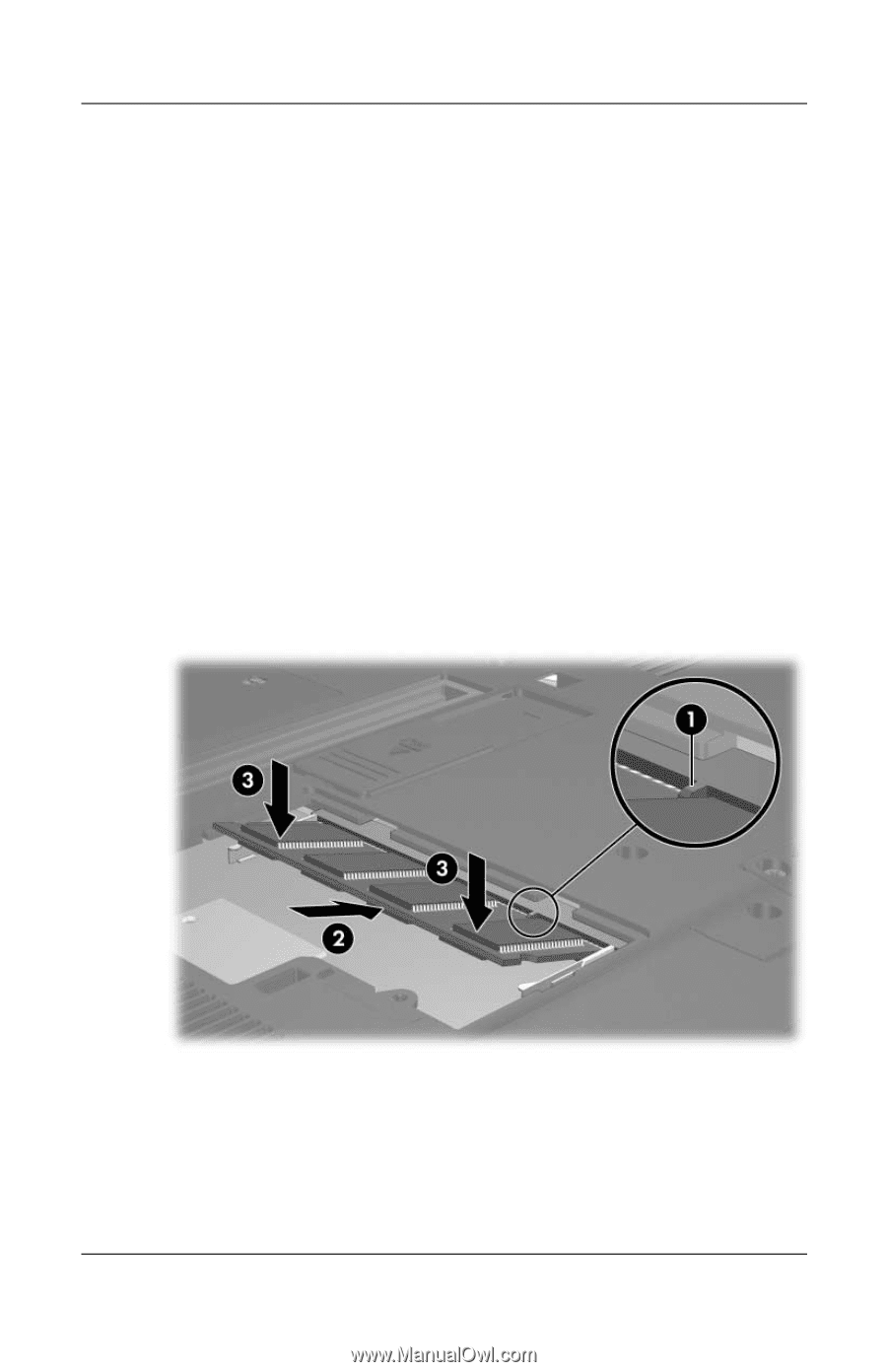
Adding or replacing memory modules
Memory Modules
5
11. Insert a new memory module:
a.
Align the notched edge
1
of the memory module with the
tab in the memory module slot.
Ä
To prevent damage to the memory module, hold the memory
module by the edges only. Do not touch the components on the
memory module.
b.
With the memory module at a 45-degree angle from the
surface of the memory module compartment, press the
module
2
into the memory module slot until it is seated.
c.
Gently press the memory module
3
down, applying
pressure to both the left and right edges of the memory
module
,
until the retention clips snap into place.
Ä
To prevent damage to the memory module, be sure that you do
not bend the memory module.