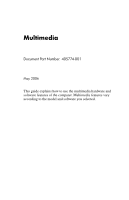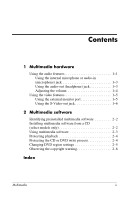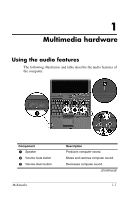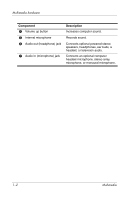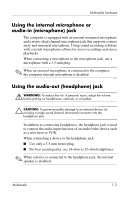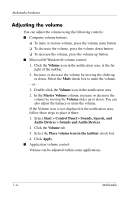HP Tc4400 Multimedia
HP Tc4400 - Compaq Tablet PC Manual
 |
UPC - 883585078639
View all HP Tc4400 manuals
Add to My Manuals
Save this manual to your list of manuals |
HP Tc4400 manual content summary:
- HP Tc4400 | Multimedia - Page 1
Multimedia Document Part Number: 405774-001 May 2006 This guide explains how to use the multimedia hardware and software features of the computer. Multimedia features vary according to the model and software you selected. - HP Tc4400 | Multimedia - Page 2
Contents 1 Multimedia hardware Using the audio features 1-1 Using the internal microphone or audio-in (microphone) jack 1-3 Using the audio-out (headphone) jack 1-3 Adjusting the volume 1-4 Using the video features 1-5 Using the external monitor port 1-5 Using the S-Video-out jack 1-6 2 - HP Tc4400 | Multimedia - Page 3
1 Multimedia hardware Using the audio features The following illustration and table describe the audio features of the computer. Component 1 Speaker 2 Volume mute button 3 Volume down button Multimedia Description Produces computer sound. Mutes and restores computer sound. Decreases computer sound - HP Tc4400 | Multimedia - Page 4
microphone 6 Audio-out (headphone) jack 7 Audio-in (microphone) jack Description Increases computer sound. Records sound. Connects optional powered stereo speakers, headphones, ear buds, a headset, or television audio. Connects an optional computer headset microphone, stereo array microphone - HP Tc4400 | Multimedia - Page 5
microphone or audio-in (microphone) jack The computer is equipped with an internal monaural microphone and a stereo (dual channel) microphone jack that supports a stereo array and monaural microphone. Using sound recording software with external microphones allows for stereo recordings and stereo - HP Tc4400 | Multimedia - Page 6
the volume mute button. ❏ To decrease the volume, press the volume down button. ❏ To increase the volume, press the volume up button. ■ Microsoft® Windows® volume control: 1. Click the Volume icon in the notification area, at the far right of the taskbar. 2. Increase or decrease the volume by moving - HP Tc4400 | Multimedia - Page 7
Multimedia hardware Using the video features The computer includes the following video features: ■ External monitor port that connects a television, monitor, or projector ■ S-Video-out jack that connects a range of advanced video components Using the external monitor port The external monitor port - HP Tc4400 | Multimedia - Page 8
capture card. The S-Video-out jack features 3 extra pins that enable an optional S-Video-to-composite adapter to be used with the computer. The computer can support one S-Video device connected to the S-Video-out jack, while simultaneously supporting an image on the computer display or on any other - HP Tc4400 | Multimedia - Page 9
on the computer. 2. Plug the other end of the cable into the video device, as instructed in the documentation included with the device. 3. Press fn+f4 to switch the image between because the computer is docked in an optional docking device, connect the S-Video device to the S-Video-out jack on the - HP Tc4400 | Multimedia - Page 10
optional external MultiBay with an optical drive. The computer includes preinstalled multimedia , the following multimedia tasks may be supported: ■ Playing digital media, including audio guides. These guides may be provided on CD or as online Help files within the specific application. User guides - HP Tc4400 | Multimedia - Page 11
to the computer. 2. Connect the computer to AC power. 3. Close any open applications. 4. Insert the multimedia software CD into the optional external optical drive. 5. When the installation wizard opens, follow the installation instructions on the screen. 6. Restart the computer if prompted - HP Tc4400 | Multimedia - Page 12
Media Player to play an audio CD, select Windows Media Player. ✎ Some programs may be located in subfolders. 2. Insert the media disc, such as an audio CD, into an optional external optical drive connected to the computer. 3. Follow the instructions on the screen. - or - 1. Insert the media disc - HP Tc4400 | Multimedia - Page 13
on battery power. ■ Before writing to a disc, close all open programs except the disc software you are using. ■ Do not copy directly from a source disc to a destination disc or from a network drive to a destination disc. Instead, copy from a source disc or network drive to your hard drive, and - HP Tc4400 | Multimedia - Page 14
DVD settings through the operating system: 1. Select Start > My Computer. 2. Right-click in the window and select Properties > Hardware tab > Device Manager. 3. Click DVD/CD-ROM drives, right-click the DVD drive for which you want to change region settings, and then click Properties. 4. Make the - HP Tc4400 | Multimedia - Page 15
Multimedia software Observing the copyright warning It is a criminal offense, under applicable copyright laws, to make unauthorized copies of copyright-protected material, including computer programs, films, broadcasts, and sound recordings. Do not use this computer for such purposes. 2-6 - HP Tc4400 | Multimedia - Page 16
Index A adjusting the volume 1-4 audio features 1-1 audio-in (microphone) jack 1-2 audio-out (headphone) jack 1-2 audio-out jack, using 1-3 B buttons volume down 1-1 volume mute 1-1 volume up 1-2 C connecting an external monitor or projector 1-5 copyright warning 2-6 D DVD region settings 2-5 E ear - HP Tc4400 | Multimedia - Page 17
Index S software identifying 2-2 installing 2-2 using 2-3 speaker 1-1, 1-2 S-Video, external video 1-5 S-Video-out jack, using 1-6 V video device, connecting 1-7 video features 1-5 volume adjusting 1-4 controls 1-1 Index-2 Multimedia - HP Tc4400 | Multimedia - Page 18
2006 Hewlett-Packard Development Company, L.P. Microsoft and Windows are U.S. registered trademarks of Microsoft Corporation. The information contained herein is subject to change without notice. The only warranties for HP products and services are set forth in the express warranty statements
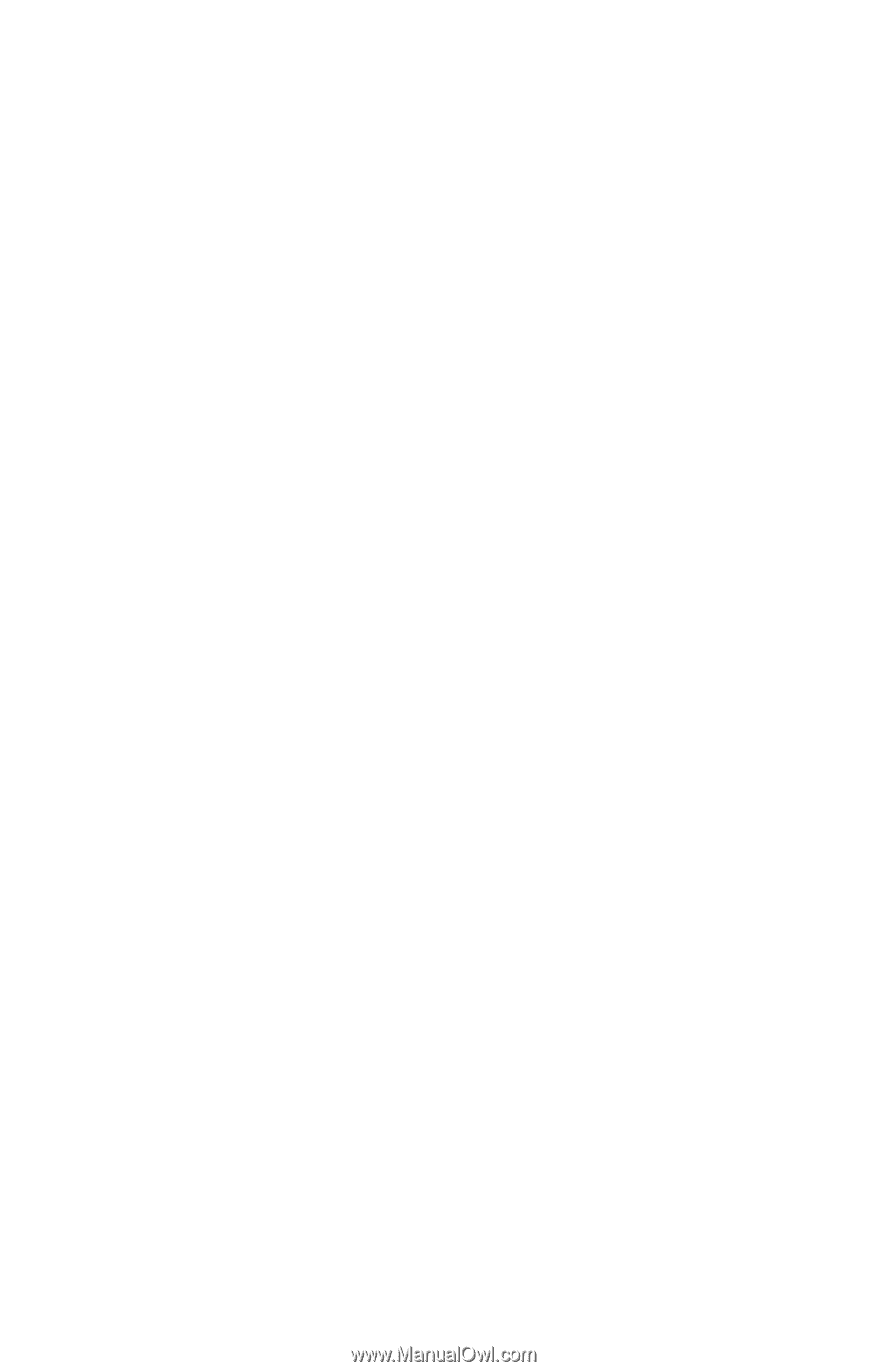
Multimedia
Document Part Number: 405774-001
May 2006
This guide explains how to use the multimedia hardware and
software features of the computer. Multimedia features vary
according to the model and software you selected.